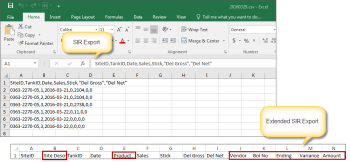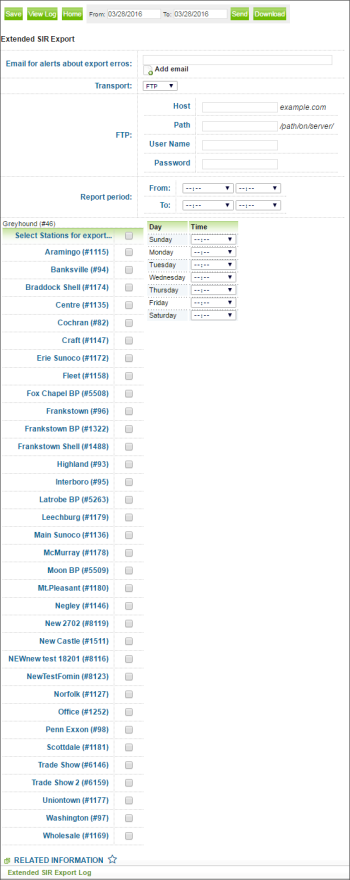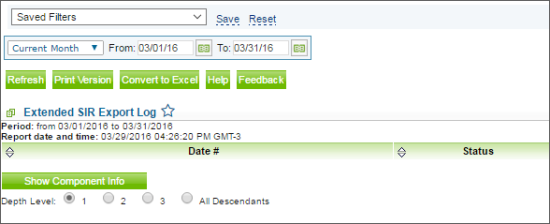This section describes the specifics of accessing and interpreting the Extended SIR Export Report.
This new report is an extended version of the regular SIR export report.
With this report, you can export the Statistical Inventory Reconciliation fuel data for the selected stations of the account.
Legal Disclaimer
SIR Reports generated from CStoreOffice® platform are based solely on information you provided. You are solely responsible for reviewing the Report and following the appropriate State and Federal regulations. Petrosoft is not a third party SIR Vendor and is not responsible for any errors resulting from incorrect information or assumptions. We are not responsible for the accuracy of the SIR Report generated from CStoreOffice® and are not responsible for any errors or omissions contained in the Report. You are solely responsible for reviewing and certifying the correctness of the information contained on your SIR reports. If you are required to produce SIR reports certified by a third party SIR vendor, you should contact such SIR vendor directly.
Opening Report
You can find the report at Reports > Fuel > Export > Extended SIR Export. For more information, see Viewing Reports.
Setting Up Export
To set up the Extended SIR Export, specify the following information:
- Set the email to receive alerts about export errors.
- From the Transport list, select the method of data transferring - Email, SFTP, FTP:
- Email. Enter one or several emails where the export data will be sent.
- FTP and SFTP. Specify the following parameters:
- Host
- Path
- User Name
- Password
-
In the From and To fields, specify the time period of the exported data.
If period is not specified, the report is generated on a daily basis.
To cover the whole week, for example, set the period from Sunday 12 AM to Sunday 12 AM.
- From the Select Stations for export list, select the stations to participate in exporting data.
- From the Day and Time columns, select day of the week and time for the report generation.
- Click Save.
Extended Sir Export File
The export file contains the following information:
- Site ID
- Site Description
- Tank Id
- Date
- Product
- Sales
- Stick
- Del Gross
- Del Net
- Vendor
- BOL No
- Ending
- Variance
- Amount
Additional Actions
To save the export settings, click Save.
To view the export history, click View Log or click Extended SIR Export Log at the bottom of the page.
To leave the report interface and go to the home page, click Home.
To export the report data ahead of the schedule, select the period and click Send.
To download the exported data in the txt format, select the period and click Download.
For more information on additional report features, see Reports.