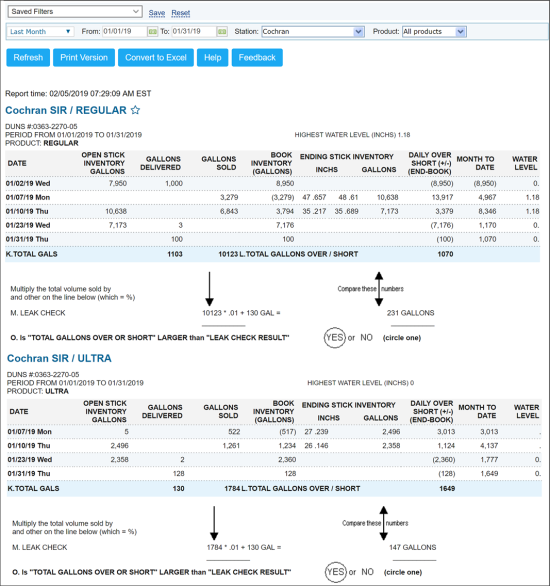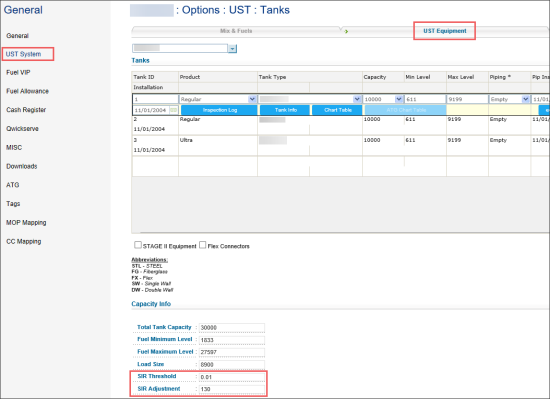This section describes the specifics of accessing and interpreting the SIR for all Products report.
Legal Disclaimer
SIR Reports generated from CStoreOffice® platform are based solely on information you provided. You are solely responsible for reviewing the Report and following the appropriate State and Federal regulations. Petrosoft is not a third party SIR Vendor and is not responsible for any errors resulting from incorrect information or assumptions. We are not responsible for the accuracy of the SIR Report generated from CStoreOffice® and are not responsible for any errors or omissions contained in the Report. You are solely responsible for reviewing and certifying the correctness of the information contained on your SIR reports. If you are required to produce SIR reports certified by a third party SIR vendor, you should contact such SIR vendor directly.
Opening Report
You can find the report at Reports > Fuel > Inventory > SIR for All Products. For more information, see Viewing Reports.
Viewing Report
The SIR (Statistical Inventory Reconciliation) for all Products report displays daily over/shorts for fuel gallons based on sales, deliveries and stick readings per grade of fuel at each location. It also displays water levels.
For each fuel grade, at the end of the report table, you can view on of the following circled statements:
- NO: In case the Total Gallons Over/Short is less than Leak Check Result.
- YES: It indicates that an immediate investigation should be done. There are 3 reasons for the circled YES statement to be displayed:
- Bill of Lading Entry Error. For example, when the BOL is missing, understated, overstated, or entered under the wrong fuel grade.
- Fuel Sales that are not pulled over.
- Wrong stick readings entered.
If none of these issues are discovered, you might have a leak and fuel is leaking into the ground.
If the station has an automatic tank gauge system, the ending inventory readings can be pulled automatically if the ATG is connected to CStoreOffice® via an ATG Kit (sold separately).
This report can be printed and given to the Environmental Protection Agency if requested during fuel auditing procedures.
The report contains the following information:
- Date
- Opening stick inventory gallons
- Number of gallons delivered
- Number of gallons sold
- Book inventory (in gallons)
- Ending stick inventory - in inches and in gallons
- Daily shortage/average
- Shortage/average from the beginning of the month
- Water level value
Adjusting Report Data
You can adjust the following report thresholds for your station, if needed:
- SIR Threshold: The default value is 0.01.
- SIR Adjustment: The default value is 130.
To change one or both of these values:
- From the CStoreOffice® home page, go to Data Entry > Dashboard.
- In the station Dashboard, go to Station Options and then click UST System.
- In the UST options form for your station, click the UST Equipment tab.
- At the end of the form, go to the SIR Threshold or SIR Adjustment fields.
- Change one or both values and then click Save.
For more information on additional report features, see Reports.
Filtering Report Data
To get the exact information you need, you can apply filters to the report. To set up a filter, select one or more filtering options. Once the filter is set up, at the bottom of the filter section, click the Refresh button to display the report data by the filter criteria.
The report provides the following filtering options:
- Date. Select the corresponding filtering option or specify the period you are interested in.
- Station. Select the station you are interested in.
- Product. Select the fuel product you are interested in.