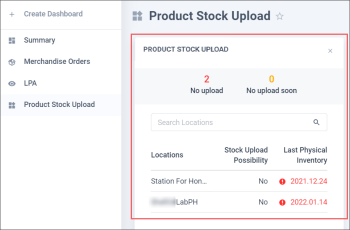With the Product Stock Upload widget, you can get the consolidated information about the product stock data on all your locations and monitor the dates of last inventory performed on the stations to plan the next one in time.
Below you can find the information on how to work with the Product Stock Upload widget.
Opening the Product Stock Upload Widget
You can open the Product Stock Upload Widget from the Summary or any other dashboard which you add manually to your Dashboards list.
For more information on how to open the Summary Dashboard, see Summary Dashboard.
For more information on how to work with the dashboard widgets, see Customizing the Summary Dashboard.
Viewing the Product Stock Upload Widget
The Product Stock Upload widget displays the following information:
- Filters:
- No upload: Displays the number of locations where the product stock data sending is not sent to the cash register because the last physical inventory was not performed during last 60 days.
- No upload soon: Displays the number of locations where the product stock data sending will be stopped in less than a week because the last physical inventory has long been unperformed. But there is still one week left to perform physical inventory for staying within the period of 60 days.
- The Search Locations field: You can enter the location name to sort the list of stock upload data by it.
- The list with stock upload data:
- Locations: All locations from your account displayed in ascending order of the last inventory date.
- Stock Upload Possibility: Displays, if the product stock data can be sent to the cash register. It depends on the last physical inventory which must be performed at the location (station) within the last 60 days. Possible values:
- Yes: Product stock data can be sent to the cash register.
- No: Product stock data cannot be sent to the cash register. It is recommended to perform the physical inventory and expect the product stock data automatic upload to the CR with the next accepted shifts.
- Off: The uploading product stock automatically feature is turned off for the location (station). For more information, see Configuring CStoreOffice® for Sending Product Stock Levels.
- Last Physical Inventory: Displays the date of the last physical inventory performed at the location (station). The date color reminds you about the necessity to perform the next physical inventory in order not to keep the product stock data up-to-date:
- Black: Means that the last physical inventory has been performed recently and falls within the last 60 days.
- Yellow: Means that the last physical inventory had long been unperformed. There is only one week left to perform it, otherwise the product stock data stops calculating and sending to the CR.
- Red: Means that the last physical inventory was not performed during last 60 days. The product stock data cannot be sent to the cash register. You need to perform the physical inventory and expect the product stock data automatic upload to the CR with the next accepted shifts.
Click the filter name, to sort out the locations list in descending order of the last inventory date of the corresponding locations.
You can adjust the number of days within which the last physical inventory must be performed. It is set in the Last Itemized Inventory Date Depth field in the account settings and equals to 60 by default. Accounts settings can be configured only by the system users.