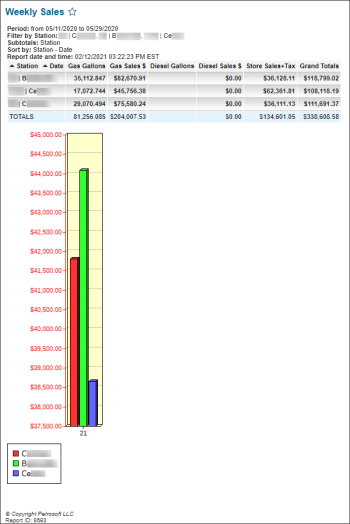This section describes the specifics of accessing and interpreting the Weekly Sales report.
Opening Report
You can find the report at Reports > Accounting > Review Sales > Weekly Sales.
The Weekly Sales report can be opened at all levels:
- Account
- Company
- Division
- Location (Station)
For more information, see Viewing Reports.
Viewing Report
The weekly sales report displays weekly fuel sales data and total sales data for the selected location (station) within a specified period.
The report contains the following information:
Filtering Report Data
To get the exact information you need, you can apply filters to the report. To set up a filter, select one or more filtering options. Once the filter is set up, at the bottom of the filter section, click the Refresh button to display the report data by the filter criteria.
The report provides the following filtering options:
- Date. Specify the period you are interested in manually using the calendar or use one of the available filtering options, and then click Refresh There are the following filtering periods available:
- Custom Date. Select this filtering option and specify the period you are interested in using the calendar.
- Yesterday
- Current Month
- Current Quarter
- Current Year
- Last Month
- Last Quarter
- Last Year
- Current Year vs Last Year
- Period vs Period
- Stations Included. Select the stations you want to view the report for.
- Filter by Station Tags: Use this option to filter the report data by tags assigned to stations. The generated report will contain data only for those stations to which the selected tags are assigned.
To select tags by which the report data must be filtered, expand the tags tree and select the check boxes next to the necessary tags. You can filter the report data by root tags and tags of the lower level in the tags hierarchy. You can also create a combined filter by selecting different root and child tags. - Sort by. In the Priority 1 and Priority 2 columns, select the order of the report columns you want. Select the Ascending or Descending option for the corresponding type of filtering.
- Subtotal By. Select one of the subtotal options - by Common (Week) or Station Tags - if you want to break-down the report results further.
Additional Actions
- To reload the form, click Refresh.
- To view the report in the PDF version, click Print Version.
- To view the report in the Excel version, click Convert to Excel.
- To open the Petrosoft University Portal, click Help.
- To create a ticket, click Feedback.