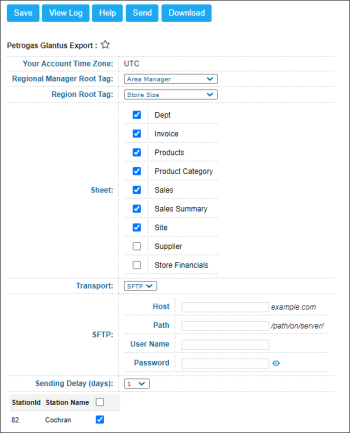This section describes the specifics of accessing and interpreting the Petrogas Glantus Export report.
With this report, you can set up the station data export in the Petrogas Glantus format.
Opening the Report
You can find the report at Reports > Accounting > Export Data > Petrogas Glantus Export.
The Petrugas Glantus Export report can be opened at all levels:
- Account
- Company
- Division
- Location (Station)
For more information, see Viewing Reports.
Setting Up the Export
To set up the Petrogas Glantus data export, specify the following information:
- In the Period fields, select the period for which you are going to export the report data.
- To include the vendor's GL number and category GL number to the exported data, select the Include vendor and category GL number option.
- In the Regional Manager Root Tag list, select the regional manager root tag value.
- In the Region Root Tag list, select the regional root tag value.
- In the Sheet list, select the sheets to be included into the report.
- From the Transport list, make sure SFTP is selected and set up the following transport settings:
Please note that the report period cannot exceed 7 days.
- In the Host field, specify the host name of the FTP server.
- In the Path field, specify a path to the folder in which the exported data must be stored.
- In the User Name and Password fields, specify credentials that must be used to access the FTP server.
- In the Sending Delay (days) field, specify the number of days for which export of the report data must be delayed. By default, the report data is exported with a 1 day delay, that is, CStoreOffice® sends the report data for accepted shifts for the previous day. You can set any delay you need. The minimum delay is 1 day, the maximum delay is 30 days.
- In the stations list, select the stations for which the report data should be exported.
- At the top of the window, click Save.
Export File Format
The Petrogas Glantus Export report is generated as an archived ZIP file that contains raw data in the CSV format. The data is provided in several CSV files. Each CSV file is generated for each selected sheet in the Sheet list.
Additional Actions
You can perform the following actions with the Petrogas Glantus Export report:
- To save the export settings, click Save.
- To view the export history, click View Log at the top of the window or click Petrogas Export Log at the bottom of the window.
- To open the Petrosoft University Portal, click Help.
- To export the report data ahead of the schedule, select the necessary period and click Send.
- To download the exported data in the CSV format, select the necessary period and click Download.