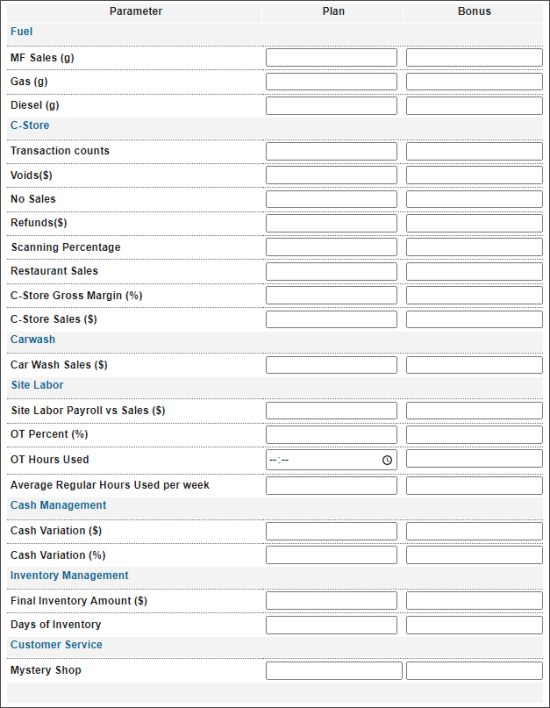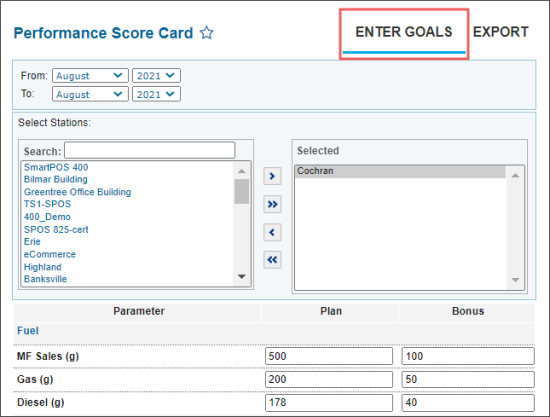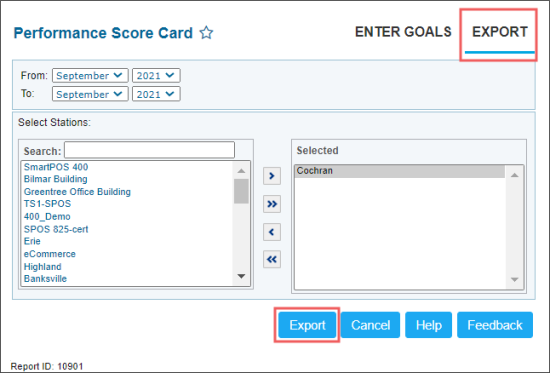This section describes the specifics of accessing and interpreting the Performance Score Card Report.
Opening the Report
You can find the report at Reports > Accounting > Export Data > Performance Score Card.
The Performance Score Card report can be opened at all levels:
- Account
- Company
- Division
- Location (Station)
For more information, see Viewing Reports.
Viewing the Report
The Performance Score Card report represents a tool for evaluating the store performance by managers.
With this report, you can set and track the store progress over time based on the following predefined parameters:
- Fuel
- MF Sales (g)
- Gas (g)
- Diesel (g)
- C-Store
- Transaction counts
- Voids($)
- No Sales
- Refunds($)
- Scanning Percentage
- Restaurant Sales
- C-Store Gross Margin (%)
- C-Store Sales ($)
- Carwash
- Car Wash Sales ($)
- Site Labor
- Site Labor Payroll vs Sales ($)
- OT Percent (%)
- OT Hours Used
- Average Regular Hours Used per week
- Cash Management
- Cash Variation ($)
- Cash Variation (%)
- Inventory Management
- Final Inventory Amount ($)
- Days of Inventory
- Customer Service
- Mystery Shop
Working with the Report
You can perform the following actions with the report:
Setting Up Evaluation Parameters for a Station
To set the evaluation parameters in the report:
- Switch to the Enter Goals tab.
- In the From and To lists, select the period for which you are going to set the parameters.
- In the Select Stations section, select the stations for which you are setting parameters and move them to the right field.
- In the parameters section, for each parameter set the Plan and Bonus values.
- At the bottom of the report, click Save.
Exporting Performance Score Card
To export performance score card:
- Switch to the Export tab.
- In the From and To lists, select the period for which you are going to export the parameters.
- In the Select Stations section, select the stations for export and move them to the right field.
- At the bottom of the report, click Export.
For more information on additional report features, see Reports.