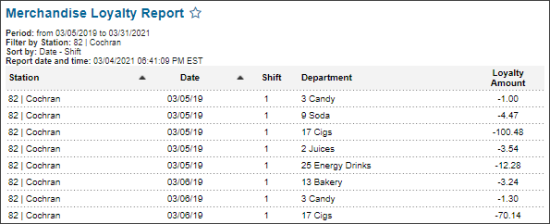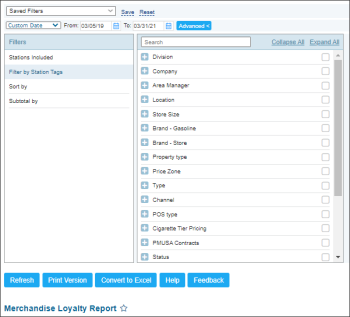This section describes the specifics of accessing and interpreting the Merchandise Loyalty report.
Opening the Report
To open the report, go to Reports > Accounting > Review Sales > Merchandise Loyalty Report.
The Merchandise Loyalty report can be opened at all levels:
- Account
- Company
- Division
- Location (Station)
For more information, see Viewing Reports.
Viewing the Merchandise Loyalty Report
The Merchandise Loyalty report provides the information on the merchandise loyalty amount applied on the selected locations (stations) within the specified period.
The report contains the following information:
Filtering and Sorting Report Data
To get the exact information you need, you can apply filters to the report. To set up a filter, select one or more filtering options. Once the filter is set up, at the bottom of the filter section, click the Refresh button to display the report data by the filter criteria.
The report provides the following filtering and sorting options:
- Date: Specify the period you are interested in manually using the calendar or use one of the available filtering options, and then click Refresh. There are the following filtering periods available:
- Custom Date
- Current Month
- Current Quarter
- Current Year
- Last Month
- Last Quarter
- Last Year
- Last 12 months
- advanced: Click the advanced button, select one several filtering options you want, and then click Refresh. There are the following advanced filtering options available:
- Stations Included: Select the stations you want to view the report for.
- Filter by Station Tags: Use this option to filter the report data by tags assigned to stations. The generated report will contain data only for those stations to which the selected tags are assigned. To select tags by which the report data must be filtered, expand the tags tree and select the check boxes next to the necessary tags. You can filter the report data by root tags and tags of the lower level in the tags hierarchy. You can also create a combined filter by selecting different root and child tags.
- Sort by: Select the order of the report columns you want.
- Subtotal by: Select one or several filtering options to break down the report results by the specified criteria.
For more information on additional report features, see Reports.