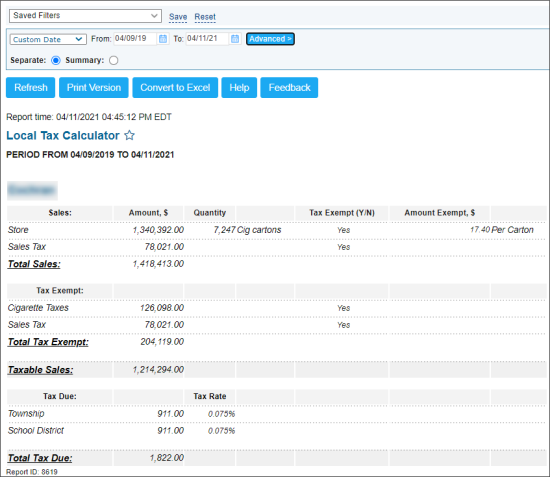This section describes the specifics of accessing and interpreting the Local Tax Calculator report.
Opening the Report
You can find the report at Reports > Accounting > Manage Taxes > Local Tax Calculator.
The Local Tax Calculator report can be opened at all levels:
- Account
- Company
- Division
- Location (Station)
For more information, see Viewing Reports.
Viewing the Report
The Local Tax Calculator report displays the detailed information about the tax calculations on the selected locations (stations), divisions, or companies within the specified period.
The report contains the following data:
- Sales, including the following data:
- Amount, $
- Quantity
- Tax Exempt (Y/N)
- Amount Exempt, $
- Total Sales
- Tax Exempt, including Total Tax Exempt
- Taxable Sales
- Tax Due, including the following data:
- Tax Rate
- Total Tax Due
Filtering and Sorting the Report Data
To get the exact information you need, you can apply filters to the report. To set up a filter, select one or more filtering options. Once the filter is set up, at the bottom of the filter section, click the Refresh button to display the report data by the filter criteria.
The report provides the following filtering and sorting options:
- Custom Date: Select this filtering option and specify the period you are interested in, and then click Refresh. There are the following filtering periods available:
- Yesterday
- Current Month
- Current Quarter
- Current Year
- Last Month
- Last Quarter
- Last Year
- Last 12 Months
- Municipality. Click Advanced and select municipality to calculate the taxes for its locations (stations) and display them in the report.
- Separate: Select this option, to display the tax calculations for each location (station) separately.
- Summary: Select this option, to display the total tax calculations by municipality.
For more information on additional report features, see Reports.