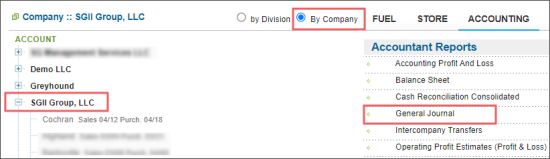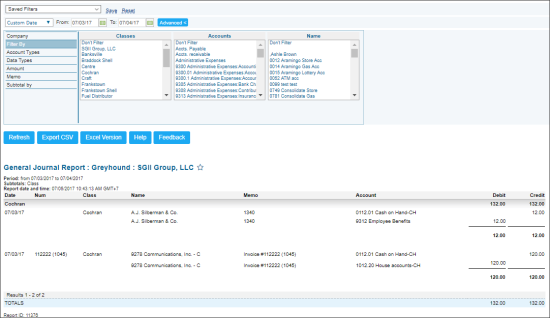This section describes the specifics of accessing and interpreting the General Journal report.
The journal is where double entry bookkeeping entries are recorded by debiting one or more accounts and crediting another one or more accounts with the same total amount. The total amount debited and the total amount credited should always be equal, thereby ensuring the accounting equation is maintained. In accounting and bookkeeping, a journal is a record of financial transactions in order by date.
Opening the Report
You can find the report at Reports > Accounting > Accountant Reports > General Journal.
The report is available only at the company level. Before opening the report, in the list to the left of the reports list, select the company you need:
For more information, see Viewing Reports.
Viewing the Report
The General Journal report displays all transactions for the selected company within the specified period.
The report contains the following information:
Filtering and Sorting the Report Data
To get the exact information you need, you can apply filters to the report. To set up a filter, select one or more filtering options. Once the filter is set up, at the bottom of the filter section, click the Refresh button to display the report data by the filter criteria.
The report provides the following filtering and sorting options:
There are the following filtering and sorting options:
- Date: Specify the period you are interested in manually using the calendar or use one of the available filtering options, and then click Refresh There are the following filtering periods available:
- Yesterday
- Current Month
- Current Quarter
- Current Year
- Last Month
- Last Quarter
- Last Year
- Last 12 months
- advanced: Click the advanced button, select one several filtering options you want, and then click Refresh. There are the following advanced filtering options available:
- Company: Select the company you want to view the transactions for.
- Filter By: Select this option to filter the report results by Classes, Accounts, and/or Names.
- Account Types: Select one or several account types to filter the transactions.
- Data Types: Select one or several data types to filter the transactions.
- Amount: Specify the amount conditions, if any.
- Memo: Enter the memo to filter the transactions.
- Subtotal By: Select one or several filtering options to break down the report results by the specified criteria.
Press CTRL, to select several items at a time.
For more information on additional report features, see Reports.