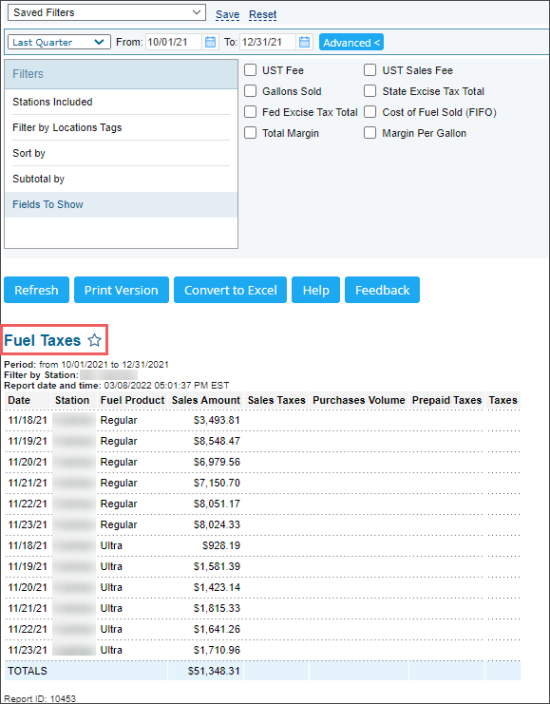This section describes the specifics of accessing and interpreting the Fuel Taxes report.
Opening the Report
You can find the report at Reports > Accounting > Manage Taxes > Fuel Taxes.
The Fuel Taxes report can be opened at all levels:
- Account
- Company
- Division
- Location (Station)
For more information, see Viewing Reports.
Viewing the Report
The Fuel Taxes report displays the detailed information on the station sales of the fuel type within the specified period.
The report contains the following information:
- Date
- Station
- Fuel Product
- Sales Amount: The total volume of fuel sold (in gallons) during the reporting period. This field enables tracking of total fuel consumption, revenue, and margins throughout the period.
- Sales Taxes
- Purchases Volume: The total volume of fuel purchased (in gallons) for a specific station during the reporting period.
- Prepaid Taxes
- Taxes
- The following additional fields selected at the Fields To Show option
- UST Fee: This value is calculated by the following formula: UST Fee = Purchases Volume * (UST Fee+Underground Storage Fee).
- Gallons Sold: The cumulative volume of fuel sold (in gallons) represents the total sales volume for the reporting period and is equivalent to the Sales Amount field.
- Fed Excise Tax Total: The total federal excise tax on fuel sales is calculated by multiplying the total fuel volume sold by the federal excise tax rate.
- Total Margin: The difference between total sales revenue (refer to Sales Amount field) and total fuel costs, which include state and federal excise taxes.
- UST Sales Fee: This value is calculated by the following formula: UST Sales Fee = Sales Amount *UST Sales Fee.
- State Excise Tax Total: The total state excise tax on fuel sales is determined by multiplying the total volume of fuel sold by the applicable state excise tax rate.
- Cost of Fuel Sold (FIFO): The cost of fuel sold is determined by multiplying the volume of fuel purchased by the price per unit of fuel.
- Margin Per Gallon: Calculated by subtracting total fuel costs (including state and federal excise taxes) from total sales revenue and then dividing the result by the total gallons of fuel sold.
This field accounts for all fuel deliveries to the station, including inventory replenishment.
The tax rate varies depending on the station's location (state) and the type of fuel product.
Filtering and Sorting the Report Data
To get the exact information you need, you can apply filters to the report. To set up a filter, select one or more filtering options. Once the filter is set up, at the bottom of the filter section, click the Refresh button to display the report data by the filter criteria.
The report provides the following filtering and sorting options:
- Date. Specify the period you are interested in manually using the calendar or use one of the available filtering options, and then click Refresh. There are the following filtering periods available:
- Yesterday
- Current Month
- Current Quarter
- Current Year
- Last Month
- Last Quarter
- Last Year
- Last 12 months
- advanced. Click the advanced button, select one several filtering options you want, and then click Refresh. There are the following advanced filtering options available:
- Stations Included. Select the stations you want to view the report for.
- Filter by Station Tags. Use this option to filter the report data by tags assigned to stations. The generated report will contain data only for those stations to which the selected tags are assigned.
To select tags by which the report data must be filtered, expand the tags tree and select the check boxes next to the necessary tags. You can filter the report data by root tags and tags of the lower level in the tags hierarchy. You can also create a combined filter by selecting different root and child tags. - Sort by. Select the order of the report columns you want. Select the Ascending or Descending option for the corresponding type of filtering.
- Subtotal by. Select one or several filtering options to break down the report results by the specified criteria.
- Fields To Show. Select additional fields to be displayed in the report.
Press CTRL, to select several items at a time.
For more information on additional report features, see Reports.