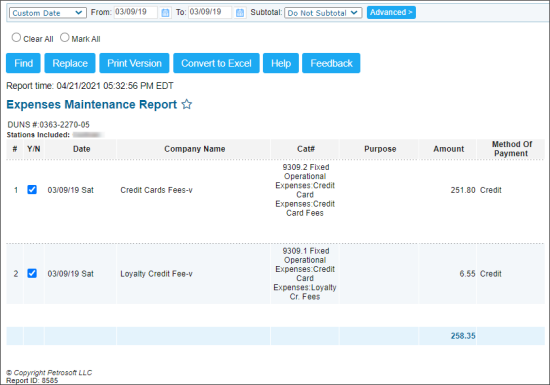This section describes the specifics of accessing and interpreting the Expenses Maintenance report.
Opening the Report
To open the report, go to Reports > Accounting > Review Expenses > Expenses Maintenance.
The Expenses Maintenance report can be opened at all levels:
- Account
- Company
- Division
- Location (Station)
For more information, see Viewing Reports.
Viewing the Expenses Maintenance Report
The Expenses Maintenance report is a powerful instrument for a complex search/replacement of the store purchases.
The report displays the following data:
Filtering and Sorting the Report Data
To get the exact information you need, you can apply filters to the report. To set up a filter, select one or more filtering options. Once the filter is set up, at the bottom of the filter section, click the Refresh button to display the report data by the filter criteria.
The report provides the following filtering and sorting options:
- Date: Specify the period you are interested in manually using the calendar or use one of the available filtering options, and then click Refresh There are the following filtering periods available:
- Custom Date
- Current Month
- Current Quarter
- Current Year
- Last Month
- Last Quarter
- Last Year
- Last 12 months
- Subtotal: Select one or several filtering options, Date, Category, or Company Name, to break down the report results, if needed.
- advanced: Click the advanced button, select one several filtering options you want, and then click Refresh. There are the following advanced filtering options available:
- Find: With this option, you can find the expenses data by company or category name, if needed.
- Replace: With this option, you can replace the company name, category, or purpose in the report data.
- Sort by: Select the order of the report columns you want.
- Subtotal by: Select one or several filtering options to break down the report results by the specified criteria.
- Stations Included: Select the stations you want to view the report for.
For more information on how to use the Find and Replace feature, see Find and Replace tool.
For more information on additional report features, see Reports.