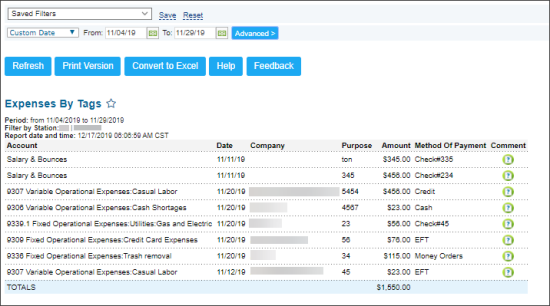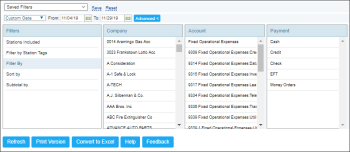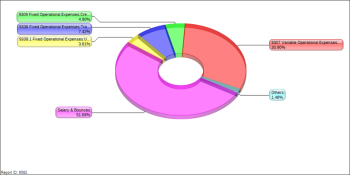This section describes the specifics of accessing and interpreting the Expenses by Tags report.
Opening the Report
To open the report, go to Reports > Accounting > Review Expenses > Expenses by Tags.
The Expenses by Tags report can be opened at all levels:
- Account
- Company
- Division
- Location (Station)
For more information, see Viewing Reports.
Viewing the Expenses by Tags Report
Expenses by Tags report provides the advanced information on station expenses within the specified period. This report, in contrast to the Expenses report, has more filtering by tags options. For details, see Filtering and Sorting Report Data.
The report contains the following information:
Filtering and Sorting the Report Data
To get the exact information you need, you can apply filters to the report. To set up a filter, select one or more filtering options. Once the filter is set up, at the bottom of the filter section, click the Refresh button to display the report data by the filter criteria.
The report provides the following filtering and sorting options:
- Date: Specify the period you are interested in manually using the calendar or use one of the available filtering options, and then click Refresh There are the following filtering periods available:
- Custom Date
- Current Month
- Current Quarter
- Current Year
- Last Month
- Last Quarter
- Last Year
- Last 12 months
- advanced: Click the advanced button, select one several filtering options you want, and then click Refresh. There are the following advanced filtering options available:
- Stations Included: Select the stations you want to view the report for.
- Filter by Station Tags: Use this option to filter the report data by tags assigned to stations. The generated report will contain data only for those stations to which the selected tags are assigned. To select tags by which the report data must be filtered, expand the tags tree and select the check boxes next to the necessary tags. You can filter the report data by root tags and tags of the lower level in the tags hierarchy. You can also create a combined filter by selecting different root and child tags.
- Filter by: Select this option to filter the report result by the following values:
- Company
- Account
- Payment
- Sort by: Select the order of the report columns you want.
- Subtotal by: Select one or several filtering options to break down the report results by the specified criteria.
If you don't see the account you need in the Account filter, make sure the the Accessible in Data Entry option is selected for this account in the Account Setup form. For details, see Managing Expenses Accounts.
Press CTRL to select several items at a time.
Select the Show Only option to view only the information for the selected items, and Show All Except to view the information for all the items except the selected ones.
Additional Actions
To view the diagram with the report results, scroll down on the page.
For more information on additional report features, see Reports.