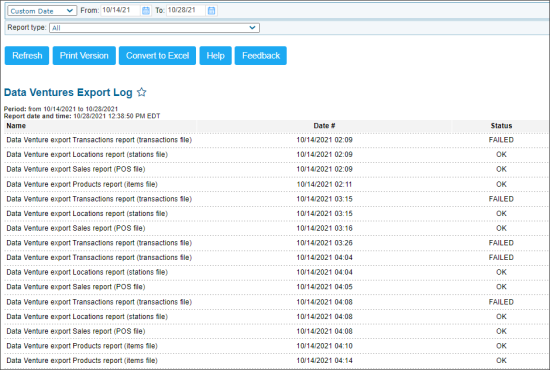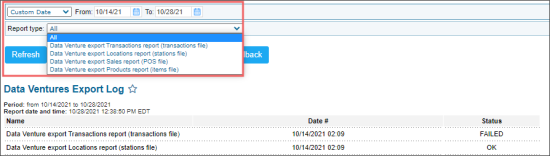To make sure that the report data has been exported successfully, you can view the export log for this report.
Opening the Report
To open the Data Ventures Export Log report, at the top of the Data Ventures Export report's form, click View Log.
Viewing the Report Data
You can view the following report data:
Viewing Basic Export Log Data
In the Data Ventures Export Log report, you can view the following data:
- Name: The type of the exported report. A certain report type can be selected in the Report type filter. For more information, see Filtering the Report Data.
- Date #: The date and time of the report export.
- Status: The export status, FAILED or OK.
Viewing Detailed Export Log Data
To view more detailed data about the export of a certain report type, click the corresponding row in the report.
The following detailed data is available for each export log row:
- User: The name of the user configured in the report. For more information, see Setting Up the Data Export.
- Error: The description of the error occurred during the data export. This field is displayed only for rows with the FAILED status.
- Create file: The path to the exported file. This field is empty for the rows with the FAILED status.
Filtering the Report Data
You can filter the export log data by the following criteria:
- Custom Date: Select this filtering option and specify the period you are interested in. There are the following filtering periods available:
- Yesterday
- Current Month
- Current Quarter
- Current Year
- Last Month
- Last Quarter
- Last Year
- Last 12 months
- Report type: Select the type of the report you want to view the export log for.
To filter the report's data, select the filtering criteria described above and then click Refresh.