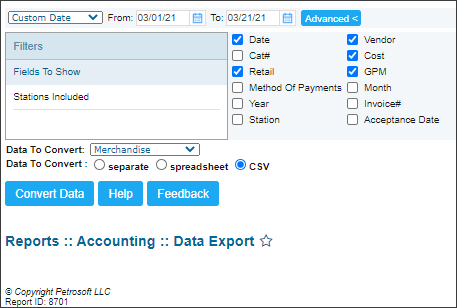This section describes the specifics of accessing and interpreting the Data Export report.
Opening the Report
You can find the report at Reports > Accounting > Export Data > Data Export.
The Data Export report can be opened at all levels:
- Account
- Company
- Division
- Location (Station)
For more information, see Viewing Reports.
Working with the Report
Using the Data Export report, you can export the accounting data into the XLS or CSV formats.
To export the data with the Data Export report:
- Go to the Date section. Specify the period you are interested in manually using the calendar or use one of the following filtering options:
- Yesterday
- Current Month
- Current Quarter
- Current Year
- Last Month
- Last Quarter
- Last Year
- Last 12 months
- Go to Filters. In the Filters section:
- In the Fields to Show filter, select the fields to be exported. The following fields are available for export:
- Date
- Cat#
- Retail
- Method Of Payments
- Year
- Station
- Vendor
- Cost
- GPM
- Month
- Invoice#
- Acceptance Date
- In the Stations Included filter, select the locations (stations) from which the data should be exported.
- In the Data To Convert list, select the accounting data type to be exported. The following data types are available for export:
- Merchandise
- Price Book
- Fuel Sales
- Fuel Purchases
- Store Sales
- Lottery Purchases
- Lottery Sales
- Cash Reconciliation
- Expenses
- In the Data to Convert section, select the export format. The following formats are available:
- separate
- spreadsheet
- CSV
- Click the Convert Data button
Result: The file of the selected format with the selected accounting data and fields is downloaded into your local folder.
Additional Actions
To open the Petrosoft University Portal, click Help.
To create a ticket, click Feedback.