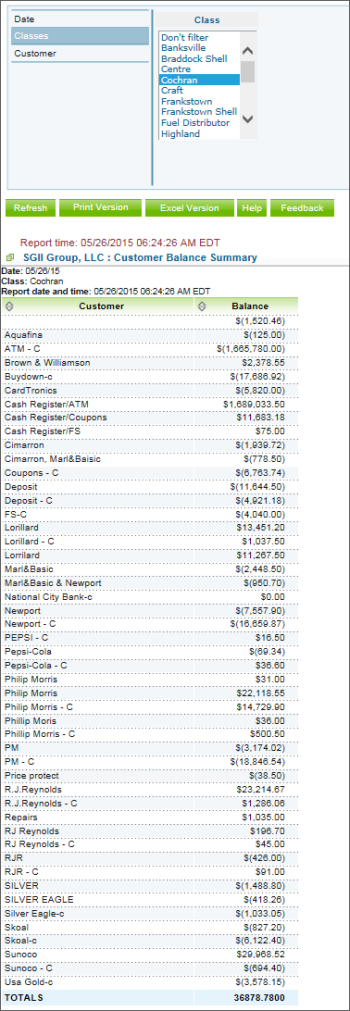This section describes the specifics of accessing and interpreting the Customer Balance Summary report.
Opening Report
You can find the report in the list of all accounting reports filtered by company. For more information, see Viewing Reports.
This report is only available when filtered by company.
Viewing Report
The Customer Balance Summary report provides the general information on customer's debts and overpayments. The general purpose of this report is to catch the accounting discrepancies. To view the customer's balance in more details, view the Customer Balance Detailed report.
The report contains the following information:
- Customer. The customer specified in the filtering options above or all customers of the company.
- Balance. The amount due by the specific customer or the credit amount/overpayment (marked with brackets).
- Totals. The total amount due or overpaid by the specified customers.
Filtering Report Data
To get the exact information you need, you can apply filters to the report. To set up a filter, select one or more filtering options. Once the filter is set up, at the bottom of the filter section, click the Refresh button to display the report data by the filter criteria.
The report provides the following filtering options:
- Date. Select this filtering option and specify the date you are interested in from the calendar and click Refresh.
- Classes. Select this filtering option and select the class/station you want from the corresponding list, and then click Refresh.
- Customer. Select this filtering option and specify the specific customer you are interested in and click Refresh.
Press CTRL to select several items at a time.
Additional Actions
To view the Customer Balance Detailed report, click the amount for the customer.
To reload the form, click Refresh.
To print the report, click Print Version.
To view the report in the Excel version, click Excel Version.
To open the CStoreOffice® Help, click Help.
To create a ticket, click Feedback.