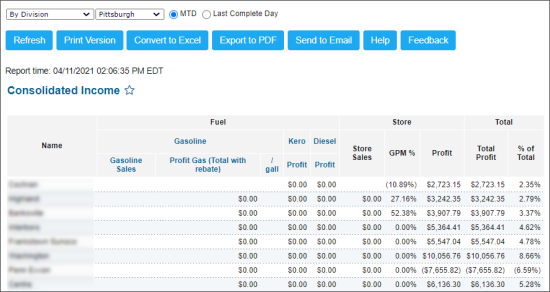This section describes the specifics of accessing and interpreting the Consolidated Income report.
Opening the Report
You can find the report at Reports > Accounting > Review Sales > Consolidated Income.
The Consolidated Income report can be opened at all levels:
- Account
- Company
- Division
- Location (Station)
For more information, see Viewing Reports.
Viewing the Report
Consolidated Income Report gives complex information about the total income at all stations of the account. It includes the statistics of total gasoline and store sales, GPM and profit.
To start using the report, you need to set up the divisions first. For more information on divisions, see Divisions.
The report displays the following information:
- Name: The station name.
- Fuel: The following fuel sales data is displayed:
- Gasoline: Gasoline Sales and Profit Gas (Total with rebate)
- Kerosene Profit
- Diesel Profit
- Store: The following store sales data is displayed:
- Store Sales
- GPM %
- Profit
- Total: The following total data is displayed:
- Total Profit
- % of Total
Please note that the Retail and Margin values, if any, are calculated considering the taxes if they are configured in the Taxation Setup form.
Filtering and Sorting the Report Data
To filter and sort the report data, use the filters and options at the top of the report.
The report's data can be filtered in the following way:
- By Division: Statistics of separate divisions.
- By Company: Statistics of separate companies.
- Stations Same Type: Stations are united by retailers, franchisors, suppliers, and so on.
You can also display the report data sorted in the following way:
- MTD
- Last Complete Day
Additional Actions
To view the GPM Explanation report for a certain station, click the corresponding value in the Store > GPM % column.
For more information on additional report features, see Reports.