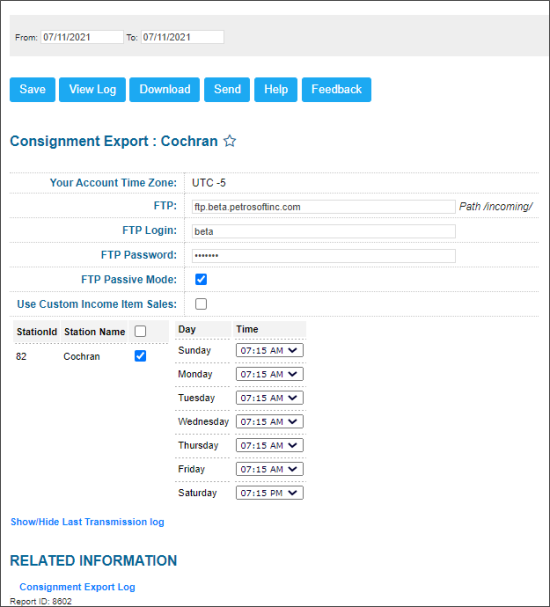This section describes the specifics of accessing and interpreting the Consignment Export report.
With this report, you can set up the station data export in the Consignment format.
Opening the Report
You can find the report at Reports > Accounting > Export Data > Consignment Export.
The Consignment Export report can be opened at all levels:
- Account
- Company
- Division
- Location (Station)
For more information, see Viewing Reports.
Setting Up the Export
To set up the Consignment data export, specify the following information:
- In the Period fields, select the period for which you are going to export the report data.
- In the FTP field, specify the host name of the FTP server.
- In the FTP Login and FTP Password fields, specify credentials that must be used to access the FTP server.
- Select FTP Passive Mode, if needed.
- Select Use Custom Income Sales, if you need to include this data into the report.
- In the stations list, select the stations for which the report data should be exported.
- If you want to run the report automatically, use the Day and Time lists to define days and time when the report must be automatically exported.
- At the top of the window, click Save.
Additional Actions
You can perform the following actions with the Petrogas Glantus Export report:
- To save the export settings, click Save.
- To view the export history, click View Log at the top of the window or click Consignment Export Log at the bottom of the window.
- To download the exported data in the CSV format, select the necessary period and click Download.
- To export the report data ahead of the schedule, select the necessary period and click Send.
- To open the Petrosoft University Portal, click Help.
For more information on additional report features, see Reports.