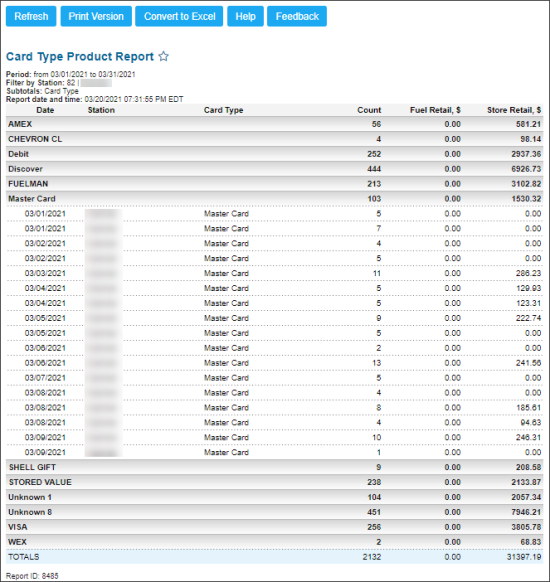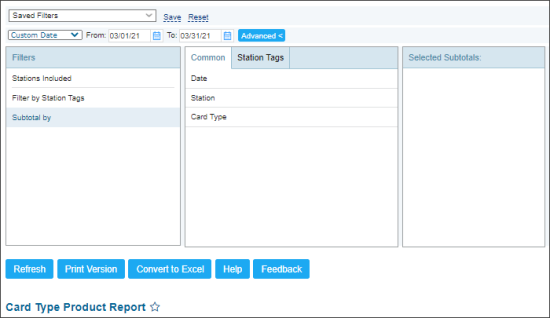This section describes the specifics of accessing and interpreting Card Type Product report.
Please note that the Card Type Product report displays the credit card details data only for the Ruby Verifone and Radiant cash registers. For all other CR types, the credit card data is not visible in the report.
Opening the Report
You can find the report at Reports > Accounting > Manage Credit Cards > Card Type Product Report.
The Card Type Product report is available only for the Radiant and Verifone Sapphire/Commander cash registers. For all other CR types the report displays no data.
The Card Type Product report can be opened at all levels:
- Account
- Company
- Division
- Location (Station)
For more information, see Viewing Reports.
Viewing the Report
The Card Type Product report provides the data on the sales operations performed via the credit cards on the selected location, division, company, or account.
The report contains the following information:
Filtering the Report Data
To get the exact information you need, you can apply filters to the report. To set up a filter, select one or more filtering options. Once the filter is set up, at the bottom of the filter section, click the Refresh button to display the report data by the filter criteria.
The report provides the following filtering and sorting options:
- Date. Specify the period you are interested in manually using the calendar or use one of the available filtering options, and then click Refresh There are the following filtering periods available:
- Yesterday
- Current Month
- Current Quarter
- Current Year
- Last Month
- Last Quarter
- Last Year
- Last 12 months
- advanced: Click the advanced button, select one several filtering options you want, and then click Refresh. There are the following advanced filtering options available:
- Stations Included. Select the stations you want to view the report for.
- Filter by Station Tags. Use this option to filter the report data by tags assigned to stations. The generated report will contain data only for those stations to which the selected tags are assigned.
To select tags by which the report data must be filtered, expand the tags tree and select the check boxes next to the necessary tags. You can filter the report data by root tags and tags of the lower level in the tags hierarchy. You can also create a combined filter by selecting different root and child tags. - Subtotal By. Select this filtering option and the subtotal option, either Common or Station Tags, if you want to break-down the report results further.
Press CTRL, to select several items at a time.
For more information on additional report features, see Reports.