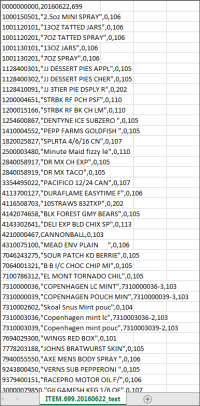This section describes the specifics of accessing and interpreting the FIS Items List Export report.
With this report, you can set up the station data export in the FIS format.
FISGlobal is a loyalty program. This export is needed for detecting any new items that added to their Price Book.
Opening Report
You can find the report at Reports > Accounting > FIS Item List Export. For more information, see Viewing Reports.
Setting Up Export
To set up the FIS export, specify the following information:
- View the account time zone.
- From the Transport list, select the method of data transferring - Email, FTP:
- Email. Enter one or several emails where the export data will be sent.
- FTP . Specify the following parameters:
- Host
- Path
- User Name
- Password
- Enter the FIS Retailer code provided by the FISGlobal representative.
- To calculate the data between the export days, select the corresponding option.
- From the Day and Time and Period columns, select day of the week, time and the time period for the report generation.
- Select the stations to participate in exporting data.
- Click Save.
Export File Format
Additional Actions
To save the export settings, click Save.
To view the export history, click View Log or click Export Department to FIS Log at the bottom of the page.
To leave the report interface and go to the home page, click Home.
To export the report data ahead of the schedule, select the period and click Send.
To download the exported data in the CSV format, select the period and click Download.
For more information on additional report features, see Reports.