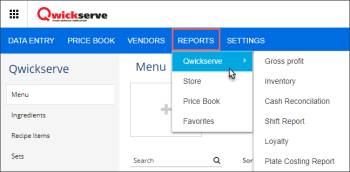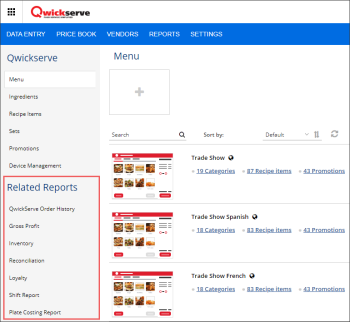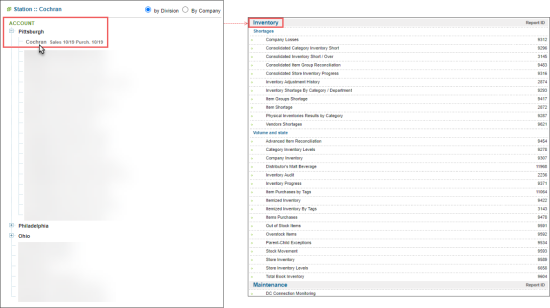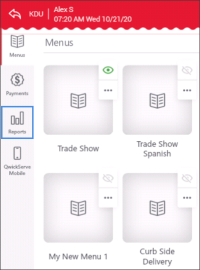For proper tracking of your sales data and for avoiding the sales data mismatch in the reports, make sure the date and time on your cash register match the date and time on the QwickServe devices.
Viewing QwickServe Reports Online
To view the QwickServe reports online, using your CStoreOffice® account:
- Log into CStoreOffice®.
- Using the product switcher at the top right of the main CStoreOffice® page, switch to the QwickServe product.
- Go to the QwickServe reports using any of the following actions:
- From the main menu, click Reports > QwickServe and then select the report you need.
- From the left menu, go to the Related Reports section and then select the report you need.
In addition to these reports, you may want to create inventory reports for your location. Do the following:
- From the main menu, click Reports > Store.
- In the locations list on the left, select the necessary location.
- Scroll down to the Inventory section and click the necessary report.
Viewing QwickServe Reports from the Device
To view the QwickServe reports directly from the QwickServe device:
- In the QwickServe device, switch to the administrator's interface.
- In the Main menu on the left, tap Reports.
For more information on how to work with the reports from the QwickServe device, see Working with QwickServe Reports from the Device.
QwickServe Reports
You can view the following QwickServe reports online: