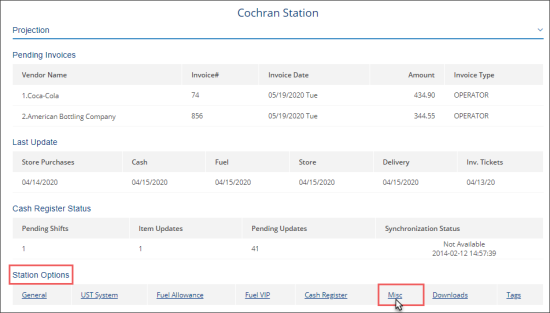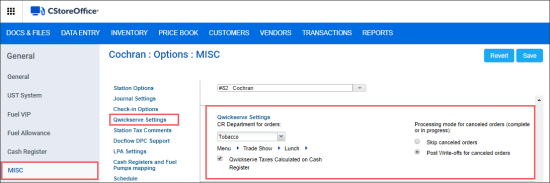To access miscellaneous settings for QwickServe, follow the steps:
- Log into CStoreOffice®.
- Go to Product Switcher > CStoreOffice®.
- From the top menu, select Data Entry > Dashboard.
- In the Station Options section, click Misc.
- In the left menu, click QwickServe Settings.
- Specify the following settings for QwickServe:
- CR Department for orders: Select a CR department that must be used for QwickServe items.
- Menu: Select a menu that you want to use at the location. If you want to restrict the menu categories, click the arrow icon on the right of the menu and select one or more categories that must be available in the menu.
- QwickServe Taxes Calculated on Cash Register: Select this check box, if you want the taxes for QwickServe menu items to be calculated at the cash register. If you work with QwickServe departments and need the taxes for these departments to be displayed properly in CStoreOffice® reports, select this option. For example, in the Consolidated Tax Sales report.
- Processing mode for canceled orders: Specify how orders canceled at the QwickServe Order Manager must be handled.
- Select Skip canceled orders to ignore canceled orders. In this case, you will have to enter spoilage manually.
- Select Post Write-offs for canceled orders to post canceled orders to spoilage.
A canceled order is an unpaid order that had been completed or was in progress at the moment when it was canceled.