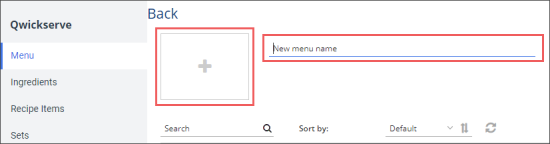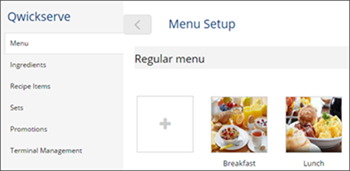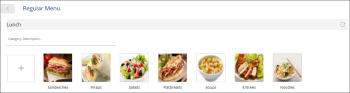- In the QwickServe menu, click Menu.
- Click the plus icon and then enter the name for the new menu.
- Create the menu structure by adding categories and subcategories. For details, see About the Menu Structure.
- Populate the menu categories and subcategories (if any) by items and recipe items. For details, see QwickServe Items.
- Configure the menu settings. For details, see Configuring Menu Settings.
- To apply the created menu to all locations on the account, click the Accept Changes button.
About the Menu Structure
The QwickServe menu can have any hierarchy, according to the client’s business logic. As a rule, it contains item categories and subcategories within them.
For example, you can create menu with two categories – 'Breakfast' and 'Lunch'.
The 'Lunch' category, for example, can contain the following subcategories.