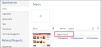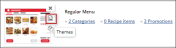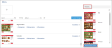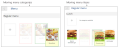Editing Menu Name
To edit the menu name, follow the steps:
- In the QwickServe menu, click Menu.
- In the menus list, select the menu and then click its name.
- Enter a new name for the menu.
- Click any free area, to save the new menu name.
Adding or Changing Menu Theme
To add a theme to the menu or change it, follow the steps:
- In the QwickServe menu, click Menu.
- In the menus list, select the menu and then click its image.
- At the right of the menu image, click the Themes icon.
- In the Themes list at the right of the page, select the theme and double-click it.
The new menu theme will be displayed for the customer at the QwickServe terminal. Here is the 'Pizza' theme, for example.
In case you need to add your custom theme to the menu, you can request it.
Requesting Custom Menu Theme
To request a custom menu theme, follow the steps:
- At the right of the menu image, click the Themes icon.
- At the bottom of the Themes list, click the Request Custom Theme button.
- Enter your theme description and then click the Send button.
Moving Menu Categories and Items
To move the categories within the menu and/or the items withing the menu categories, follow the steps:
- In the QwickServe menu, click Menu.
- In the menus list, select the menu and then double-click it.
- Depending on what you want to move, do one of the following:
- To move the menu category, drag and drop it to the place you want.
- To move the items within the menu category, double-click this category and then drag and drop the item to the place you want.