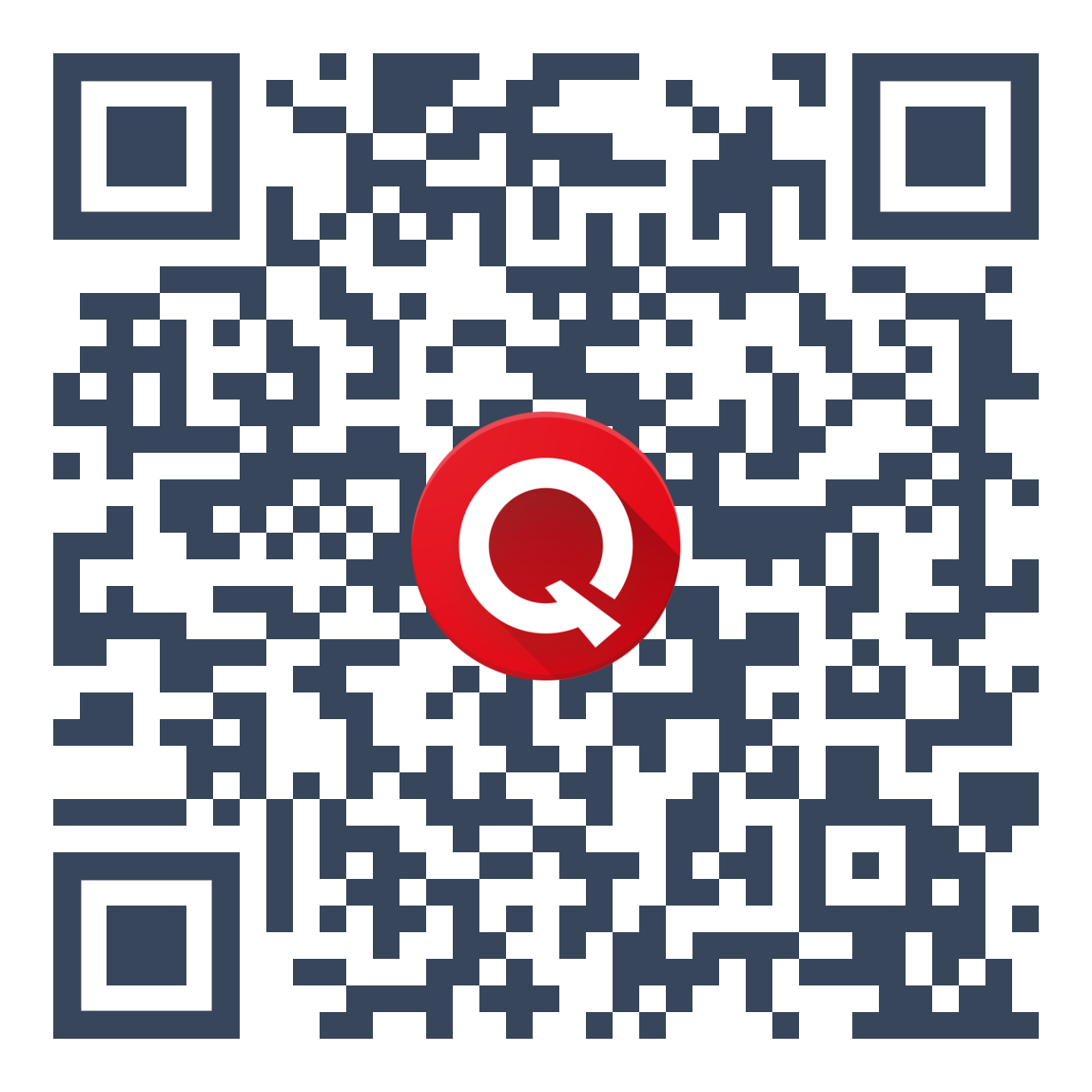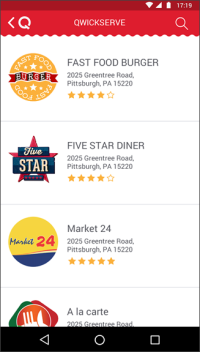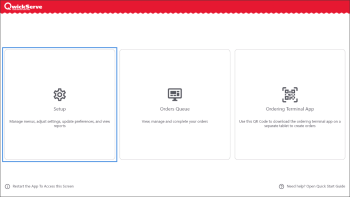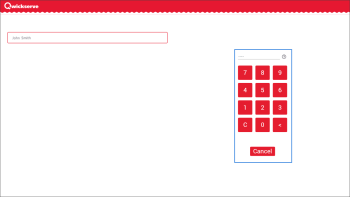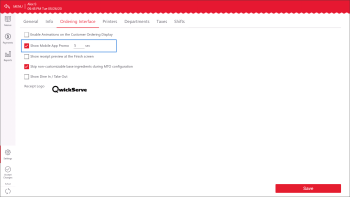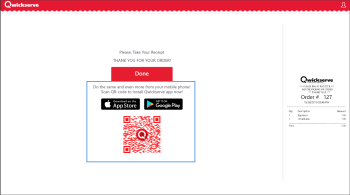You can add your location to QwickServe Mobile only if you have a QwickServe Monthly subscription.
If you want to receive orders placed online, you can add your location to QwickServe Mobile. QwickServe Mobile is a mobile application by Petrosoft. It allows customers to place orders and pay for them from their cell phones quickly and easily. For details, see QwickServe Mobile.
To add a location to QwickServe Mobile, you need to perform the following activities:
- Configure location settings in QwickServe Cloud.
- Advertise QwickServe Mobile at devices and in-house.
Advertising QwickServe Mobile
After you add your location to QwickServe Mobile, you may want to advertise this application to your customers as a possible method of placing orders. You can do it in the following ways:
- Display a promo in the QwickServe Ordering Terminal App at the device.
- Print the application QR code and place it in your location.
Displaying a Promo in the QwickServe Ordering Terminal App
You can select to show a promo advertising QwickServe Mobile directly at the device where the QwickServe Ordering Terminal App is installed. When customers complete their orders, a promo is displayed for some period of time. Customers can scan the QR code with device cameras and install QwickServe Mobile on their devices.
To display a promo in the ordering interface of the QwickServe Ordering Terminal App:
- In the QwickServe Ordering Terminal App, access the administrator's interface. You can do it in the following ways:
- On the main screen, tap Setup.
- To get to the administrator's interface from the ordering interface, at the top of the application (red bar), tap and hold for 5 seconds. On the login screen, tap the username and enter the PIN. By default, the PIN is 1111.
- Tap the Ordering Interface tab.
- Select the Show Mobile App promo <n> sec check box and specify the number of seconds for which the promo must be displayed.
- At the bottom right corner of the screen, tap Save.
Result: The promo is displayed to customers for the defined period of time.
Placing the QR Code in the Location
You can also print the QR code displayed below and place it anywhere in your location. Customers can scan the QR code with their device cameras and install QwickServe Mobile on their devices.