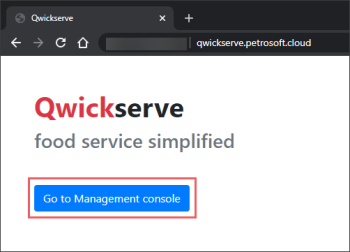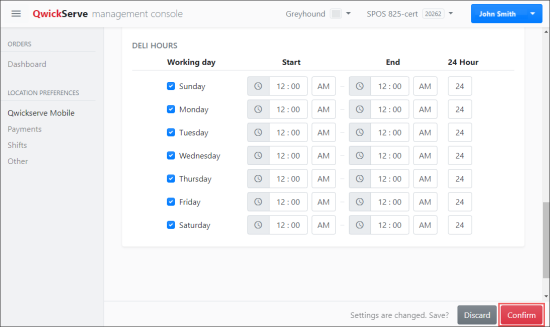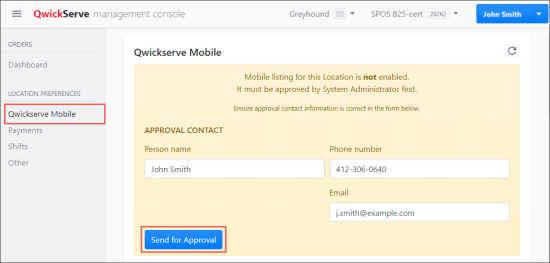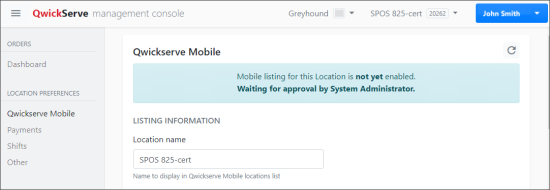To inform the system that you would like to display a specific location in QwickServe Mobile, you need to configure the location settings in QwickServe Cloud in a proper way.
To configure your location in QwickServe Cloud:
- Open the QwickServe Management console, using the link: https://qwickserve.petrosoft.cloud/.
- Click the Go to Management console button and log into the console using the same credentials as for the Petrosoft Cloud account.
- At the top right of the QwickServe management console, select the station you need to configure for QwickServe Mobile.
- In the Location Preferences section, configure the following locations settings:
- QwickServe Mobile: General location settings. For details, see Configuring Location Settings.
- Payments: Online payments settings. For details, see Enabling Online Payments.
- Shifts: Location shift settings. For details, see Configuring Location Shift Settings.
- Other: Location e-commerce and logo settings. For details, see Configuring Location E-Commerce and Logo Settings.
- Once all location settings are specified, at the bottom right of the console, click Confirm.
- Send the location settings for the approval by the Petrosoft team:
- Switch to the QwickServe Mobile section.
- In the Approval Contact form, provide the following contact data:
- Person name
- Phone number
- At the bottom left of the form, click Send for Approval.
- Once the location settings are sent for approval, the Waiting for Approval notification is displayed.
- When the location settings are approved, you will be able to see this location in the QwickServe Mobile app.