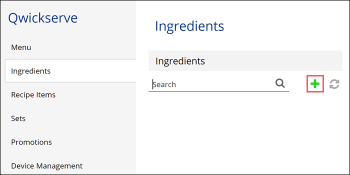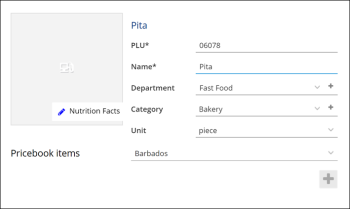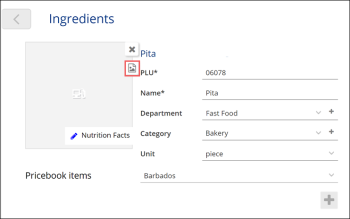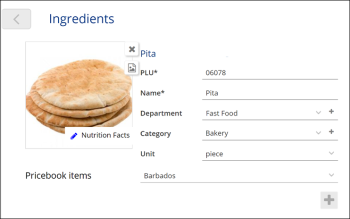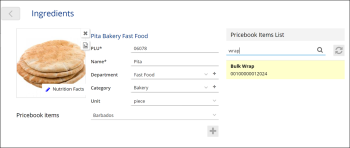If you want to add only ready-to-serve items to the menu, you can skip this step and move on to the Adding Items to Menu step.
To set up ingredients, you must complete the following tasks:
This section covers only basic tasks sufficient for ingredients setup. For more details, see Petrosoft Cloud Help > QwickServe > QwickServe Cloud > QwickServe Ingredients.
Creating Ingredients
To create an ingredient in QwickServe Cloud:
- In the left menu of QwickServe Cloud, select Ingredients.
- In the Ingredients list, click the plus icon.
- In the PLU field, enter the PLU (Product Look-up Code) — up to 5 characters.
- In the Name field, enter the ingredient name.
- In the Department list, select the department for the ingredient.
- In the Category list, select the category for the ingredient.
- In the Unit list, select the unit of measurement for the ingredient.
- Click Nutrition Facts to specify nutrition information for the ingredient.
- To assign an image to the ingredient, click the ingredient box and then click the image icon on the right.
- In the Media Library section, click the plus icon, then click Choose image from your computer and browse to the necessary image file. After the image file is uploaded to QwickServe, double-click it to assign the image to the ingredient.
Linking Ingredients to Price Book Items
For accurate recipe cost calculation, you can link an ingredient to a specific Price Book item. Linking ingredients to Price Book items is necessary for the correct inventory calculation of the items that undergo the recipe costing method of calculation: that is, purchased in one form and sold in another one.
To link an ingredient to a Price Book item:
- To the right of the ingredient form, click the plus icon.
- In the Pricebook Items list, select the Price Book item to which you want to link the ingredient.