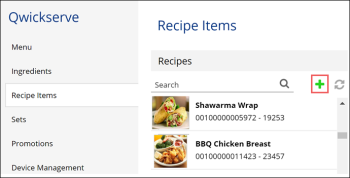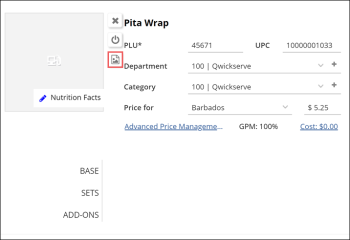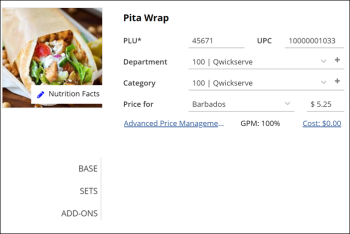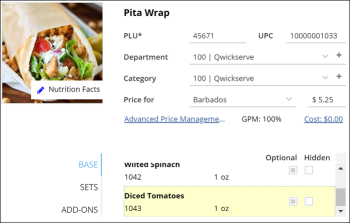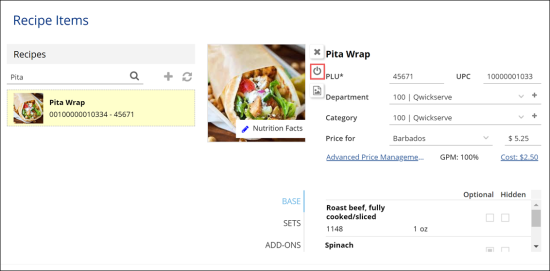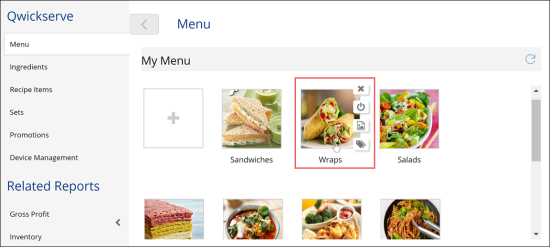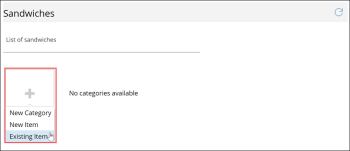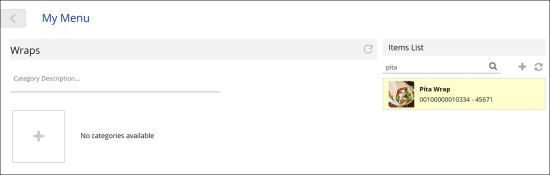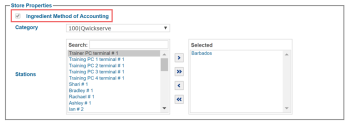In QwickServe, recipe items consist of ingredients. When you set up a recipe item, you define what ingredients are required for it. You can also link an item with an ingredient set and specify add-ons for the item. For example, if you want to set up the 'Cheeseburger' recipe item, you can configure its data in the following way:
- Ingredients: bun, burger patty, cheese and so on
- Ingredient set: 'Burger Sides' (for example, 'Fries' and 'Onion Rings')
- Add-ons: soft drinks and sauces
If you want to add only ready-to-serve items to the menu, you can skip this step and move on to the Adding Items to Menu step.
To create a recipe item, you must complete the following tasks:
- Create a recipe item.
- Activate the recipe item.
- Add items to the menu.
- Enable ingredient method of accounting for items.
This section covers only basic tasks sufficient for recipe items setup. For more details, see Petrosoft Cloud Help > QwickServe > QwickServe Cloud > QwickServe Items.
Creating Recipe Items
To create a recipe item in QwickServe:
- In the left QwickServe menu, select Recipe Items.
- In the Recipes list, click the plus icon.
- In the PLU field, enter the PLU (Product Look-up Code) – up to 5 characters.
- In the New Item field, enter the item name.
- In the Department list, select the department for the item.
- In the Category list, select the category for the item.
- To assign an image to the item to be displayed in the menu, click the item box and then click the image icon on the right.
- In the Media Library section, click the plus icon, then click Choose image from your computer and browse to the necessary image file. After the image file is uploaded to QwickServe, double-click it to assign the image to the item.
- In the Price for list, select one or several locations. In the field to the right of the list, enter the price for the selected locations.
- Click Nutrition Facts and set nutrition information for the item.
- Click BASE and select basic ingredients for the item.
- In the ingredients list, select the Optional or Hidden check box next to every ingredient. Optional ingredients can be excluded from the recipe when a customer orders the item in the menu.
- Click SETS and select ingredient sets to be used for the item.
- Click ADD-ONS and select the add-ons to be offered to purchase with the item. In the Locations list, select a location for which you want to assign add-ons. In the Add-ons list on the right, double-click the necessary add-on to be assigned to the item.
- Click DESCRIPTION and specify the item description and item cooking instructions.
Activating Items
By default, the created item is saved in QwickServe but is not activated. To activate the item:
- In the left QwickServe menu, select Recipe Items.
- In the Recipes list, find the created item and then click it to open items details.
- To the right of the item image, click the activate icon.
Adding Items to the Menu
You can add both regular (ready-to-serve) and recipe (made-to-order) items to the menu.
To add an item to the menu:
- In the left QwickServe menu, click Menu.
- In the menus list, double-click the menu that you have created.
- In the menu categories list, double-click the category to which you want to add the item.
- Click the plus icon > Existing Item.
- At the top of the Items List on the right, use the search function to quickly find the necessary item.
- Double-click the item to add it to the category.
Enabling the Ingredient Method of Accounting for Items
If you add a regular Price Book item to the menu, you must make sure that the recipe cost is calculated correctly for this item. To do this, you must set the ingredient method of accounting for the CR department or category to which the item relates.
To enable the ingredient method of accounting for an item in the Price Book:
- From the top QwickServe menu, select CR Departments or Category.
- In the list of departments or categories, select the necessary element and click View.
- Make sure that the Ingredient Method of Accounting check box is selected.