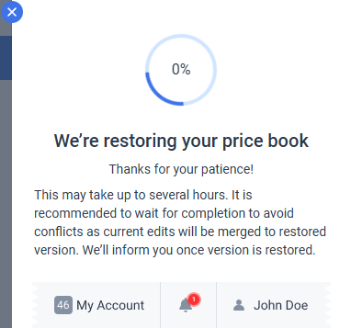If you clearly identify the specific changes to the price book that you want to roll back, simply click the history icon in the toolbar of the Price Book pages, then navigate to the change you want to revert in the Recent Price Book Changes sidebar.
The Recent Price Book Changes sidebar displays the 10 most recent price book updates, arranged in order from newest to oldest.
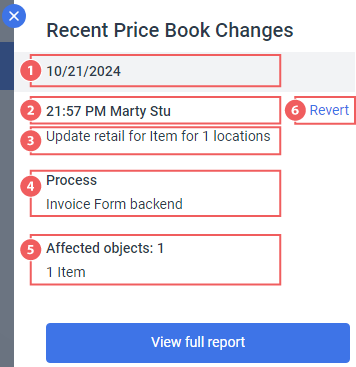
- The date when the price book was updated. Multiple changes made on the same date will be grouped together.
- The time when the price book was updated and the full name of the user who made the changes to the price book.
- Changes summary.
- The operation that caused the price book update.
- The objects that were updated during the operation (see #4 for details).
- Undo the changes mentioned in #5.
To roll back the change to the price book, click the Revert link next to the specific change and click the Proceed button.
When the price book restoration is in progress, the history icon in the toolbar changes to the clock icon.
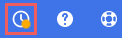
You will be notified once the changes have been successfully rolled back to the selected version.
The rollback process may take some time, depending on the number of price book updates. During this time, it is recommended to avoid making any changes to the price book to prevent potential conflicts.
If you are unsure about the changes made during a specific update or search the updates made some time ago, click the View full report button at the bottom of the Recent Price Book Changes sidebar to review the detailed change log.