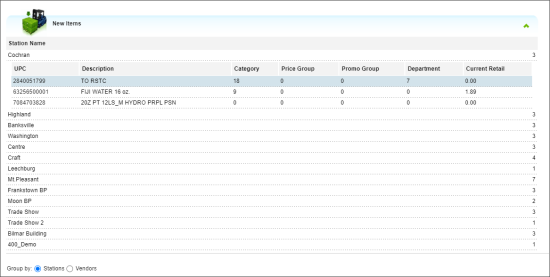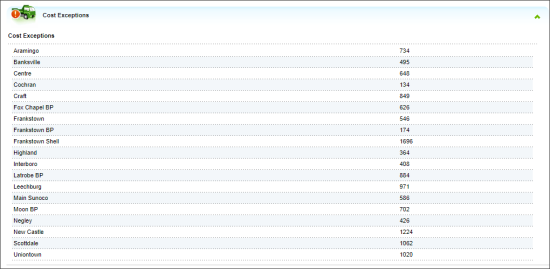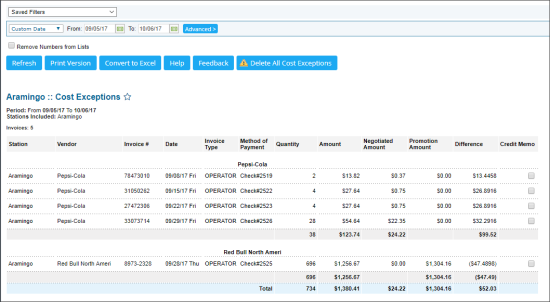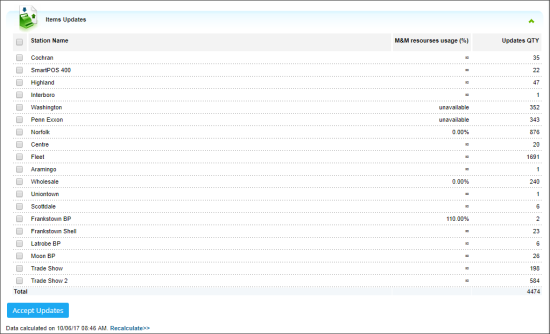To access the Price Book dashboard, from the main CStoreOffice® page, go to Price Book > Dashboard.
On the dashboard you can view the overview data for the following parameters:
New Items
The New Items section displays newly added items that meet the following criteria:
- An item has been added to the system from the pending invoice.
- An item has at least one of the following basic settings configured as it is described below:
- Current Retail: $ 0.00
- Category: Not assigned.
- CR Department: Not assigned.
- Item is configured as IMOA item.
To configure missing item's settings, in the New Items list, click its UPC value. You will be redirected to the item setup form.
For more information on how to configure or adjust item's settings, see Setting Up Account Item Attributes and Setting Up Station Item Attributes.
Items that meet at least one of the following criteria are excluded from the New Items list automatically:
- Item is marked as Not for Sale at the account level.
- Item is marked as Inactive at the account leve.
- Item is not configured as IMOA item.
For more information on how to configure IMOA item, see Setting Up IMOA Item.
The New Items list displays the following information about each item:
- UPC: Item's UPC code.
- Description: Item's CR description.
- Category: Item's category.
- Price Group: Item's price group.
- Promo Group: Item's promo group.
- Department: Item's department.
- Current Retail: Item's current retail.
You can group the New Items list by station or by vendor, by clicking the corresponding options below the list.
Cost Exceptions
This section of the dashboard displays the number of items with cost exceptions grouped by station.
- Station
- Number of items with cost exceptions
To view details, click the station and view the Cost Exception report for it.
Item Updates
This section of the dashboard displays the list of new items ready to be uploaded to back-office from the cash register and other external data sources.
- Station
- Mix and Match resource usage
- Number of updated items
To accept the updates, select the station and click the Accept Updates button.