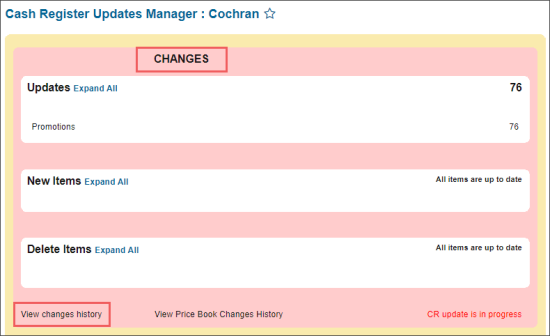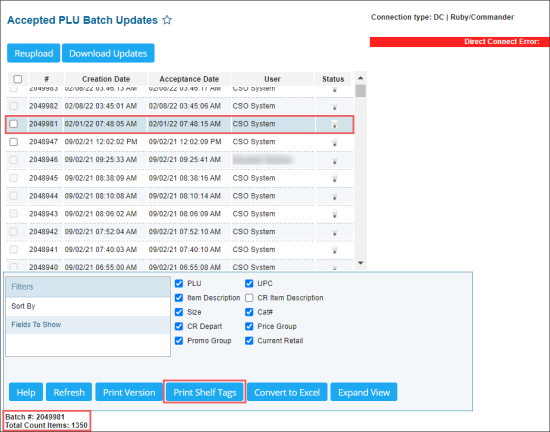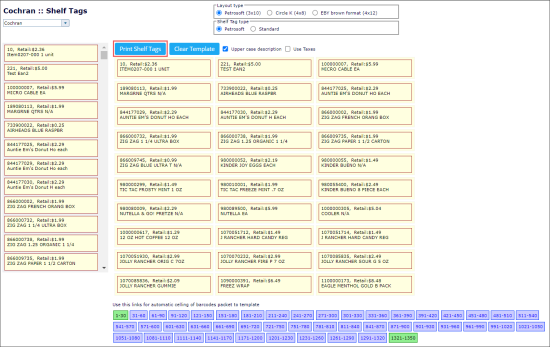You can print shelf tags (stickers) directly from the cash register updates manager only for those items that have been updated recently and sent to the cash register.
To print shelf tags or stickers for recently updated items:
- From the main CStoreOffice® page, go to Items Updates.
- In the Items Updates section, click the station you need.
Result: The Cash Register Updates Manager opens. - At the bottom left of the Changes section, click View changes history.
Result: The Accepted PLU Batch Updates form opens.
- In the Accepted PLU Batch Updates form:
- Click the batch with your recent updates. Successfully sent batch is available for selection.
- At the bottom of the list, click Print Shelf Tags.
You may review all updates before printing the shelf tags by moving the page down.
Result: Shelf tags for recently updated items are ready to be printed.
For more information, see Reviewing and Accepting Changes.