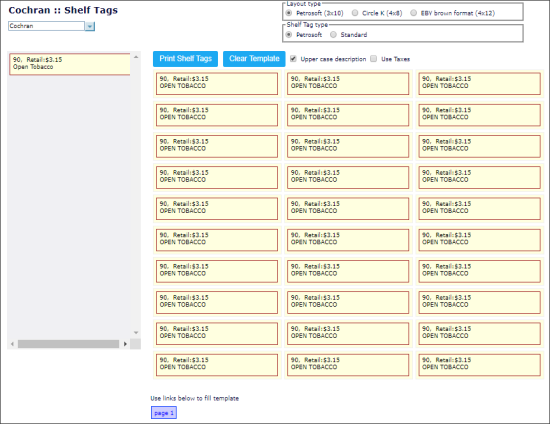To print shelf tags or stickers for an item:
- From the CStoreOffice® home page, go to Price Book > Items.
- Use the Find and Replace tool to find the necessary item. For details, see Operational Panel (Find and Replace Tool).
- At the bottom of the Find and Replace tool, click View or Edit.
- In the Item Setup form, click the barcode image.
Result: The Shelf Tags form opens. - In the Shelf Tags form:
- Adjust the print settings. For details, see Adjusting the Printing Settings on the Shelf Tags Form.
- Click the Print Shelf Tags button.
In some browsers, such as Safari, you might need to allow pop-up windows in order to work with the Shelf Tags form properly.
To view how to print shelf tags or stickers for several items, see Printing Shelf Tags (Stickers) for Several Items.