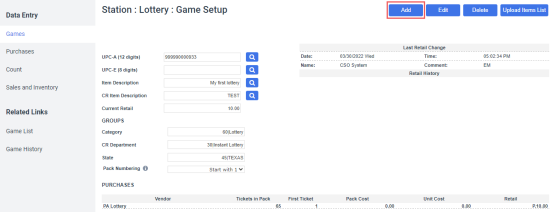Before starting to set up the games list, make sure the following conditions are met:
- The lottery category is set up in CStoreOffice®.
- The lottery CR Department(s) are set up in CStoreOffice®.
- The vendor, from which you purchase your lottery, is set up in CStoreOffice®.
To set up the games list for your station, follow the steps:
- Select a location (station) and click Data Entry > Lottery > Games in the CStoreOffice® menu bar.
- Click the Add button and fill in the form:
- 0: the first ticket is on top of the pack.
- Pack size - 1: the first ticket is on the bottom of the pack.
- 1: the first ticket is on top of the pack.
- Pack size: the first ticket is on the bottom of the pack.
| Field | Description |
|
UPC-A |
UPC-A (12 digits) code. |
|
UPC-E |
UPC-E (8 digits) code. |
|
Item Description |
The name of the lottery game as it appears in the price book. |
|
CR Item Description |
The name of the lottery game as it appears on the cash register screen and in customer receipts; up to 20 symbols. |
|
Current Retail |
Retail price for the lottery game. When you set up a retail price for the lottery game for one location, this retail price is automatically set up for all locations of the account. |
|
GROUPS section |
|
|
Category |
Lottery game category. |
|
CR Department |
Cash register department for the lottery game. |
|
State |
The U.S. state the lottery belongs to. |
|
Pack Numbering |
The number of the first ticket in the pack. In most states, ticket numbering starts with 0. However, certain states, like Texas, commonly begin ticket packs with 1. Important: While you can change the pack numbering at any time, changes apply only for new packs that were never sold before. |
|
PURCHASES section (apply changes by clicking the Enter button)
|
|
|
Vendor |
Lottery vendor. |
|
Tickets in Pack |
The number of the lottery tickets in the pack. |
|
First Ticket |
Specify how you open lottery packs. The value depends on the Pack Numbering setting. Ticket numbering starts with 0: Ticket numbering starts with 1: |
|
Pack Cost |
The cost of the entire pack. |
|
Unit Cost |
The cost of a single ticket. For reporting purposes in CStoreOffice®, it is recommended to have the unit cost match the retail cost. Any commission needs to be recorded outside of CStoreOffice®. |
|
Retail |
Retail price for each lottery ticket. Make sure the Retail is not equal to zero. Otherwise, the lottery ticket cannot be added in the Lottery Count form. |
- Click Save button on top of the form to create the lottery game.

You can check the Games List report to see if the lottery UPC is already entered. For more information, see Games List Report.