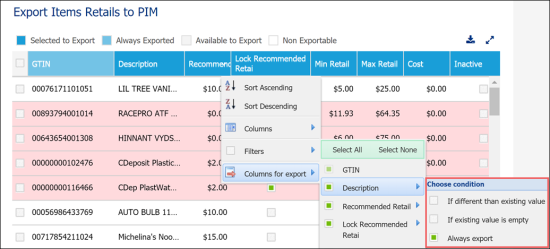When you export item retails to PIM, you can define data export rules. Rules dictate the Import Tool which values must be exported and which values must be skipped. For example, you can select to export a value only if the target field for the value is empty. Alternatively, you can select to export a value only if it is greater than the target one.
In case of exporting multiple item's costs from different vendors, a separate file for each vendor should be imported.
Export rules are set up separately for every field at the column level. By default, export rules are set to Always export for all columns, that is, values from the Import Tool are exported to PIM in any case.
To set up an export rule for a column, follow the steps:
- In the Import Tool, load the necessary data from a location or file to the draft. For more details, see Exporting Items Retails to PIM from Location and Exporting Items Retails to PIM from a File.
- In the draft table, right-click the necessary column and select Columns for export.
- In the displayed list, select the necessary column and then select the condition for data export:
- If different than existing value: Select this option, if the column data must be exported only if values in the draft are different from values set up in PIM.
- If existing value is empty: Select this option, if the column data must be exported only if values in PIM are not set up.
- Always export: Select this option, if the column data must be exported in any case, no matter which values are set up in PIM.