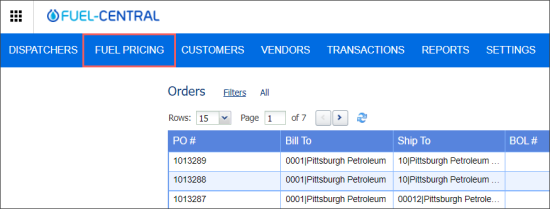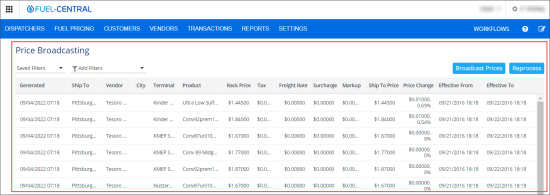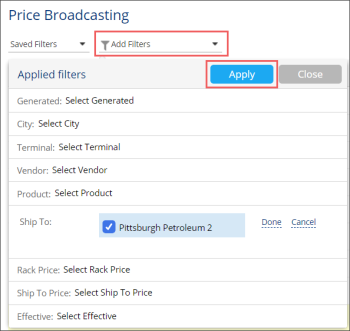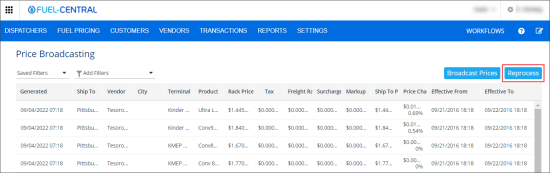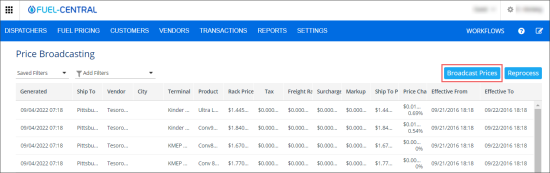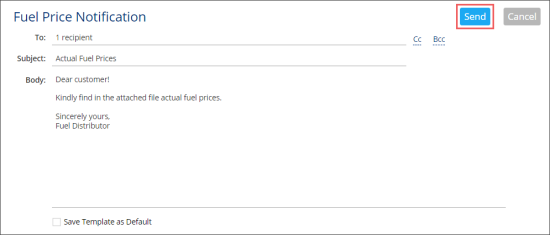The Price Broadcasting form represents a single point for working with actual fuel prices and their related data.
To open the Price Broadcasting form, from the main Fuel Central menu, go to Fuel Pricing.
You can perform the following actions in the Price Broadcasting form:
- View the fuel prices
- Filter the fuel prices list
- Update fuel prices manually
- Send fuel prices for the customers
Viewing the Fuel Prices
You can view the following data in the Price Broadcasting form:
- Generated: The date and time when the price was generated.
- Ship To: The station (location) to which the fuel is delivered.
- Vendor: The name of the vendor who supplies the fuel.
- City: The name of the city where the terminal is located.
- Terminal: The name of the terminal.
- Product: The fuel product type.
- Rack Price: The fuel price on the terminal. The fuel sold by one vendor may differ from terminal to terminal.
- Tax: The fuel tax which depends on the fuel product type.
- Freight Rate: The fuel distribution rate. It can be defined separately for each terminal. It also depends on the fuel product type.
- Surcharge: The allowance paid additionally with the Freight Rate sum, which is defined in percentage of the Freight Rate.
- Markup: The distributor's supplement. It depends from the Ship To value and from the fuel product type.
- Ship To Price: The final fuel price for the customer.
- Price Change: The change in price in comparison with the previous day. It is defined in percentage and dollars. The Price Change value is empty in case there is no price defined for the previous day.
- Effective From: The date and time starting from this the price is active.
- Effective To: The date and time until which the price is active.
The Tax, Freight Rate, Surcharge, and Markup values are configured in the Products form > Taxes, Fees, Surcharges section. For more information, see Setting Up Products.
Filtering the Fuel Prices List
To filter the Fuel Prices list:
- At the top left of the list, click Add Filters.
- In the Applied filters list:
- Select the filter you need. The following filters are available:
- Generated
- City
- Terminal
- Vendor
- Product
- Ship To
- Rack Price
- Ship To Price
- Effective
Updating Fuel Prices Manually
In case of changes in the such data as Tax, Freight Rate, Surcharge, and Markup based on which the fuel price is calculated, you might need to recalculate the fuel prices in the Price Broadcasting form manually.
To recalculate the fuel prices in the Price Broadcasting form, click the Reprocess button.
Sending Fuel Prices for the Customers
You can send generated fuel prices to certain customers from the Price Broadcasting form. Prices are sent in the PDF file attached to the email.
To send fuel prices from the Price Broadcasting form:
- At the top right of the form, click Broadcast Prices.
- In the Fuel Price Notification form, configure the following email settings:
- To: Current customer is displayed automatically.
- Cc: Select it and add more emails of additional recipients, if needed.
- Bcc: Select it and add hidden emails of additional recipients, if needed.
- Subject: Enter the email subject.
- Body: Enter the email body.
- Save Template as Default: Select this option, if you want to save this email as a template for the future.