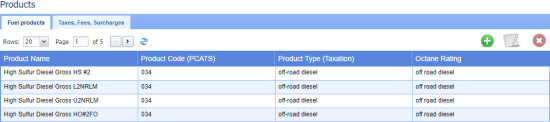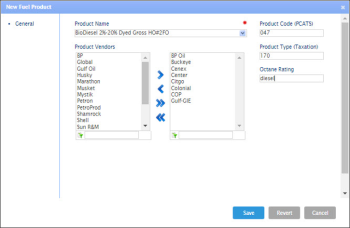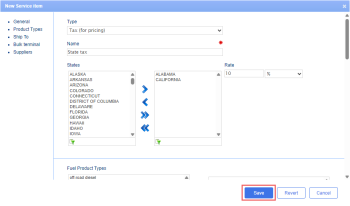In the Products form, product data is presented on the following tabs:
- Fuel products: The list of the fuel products available for the fuel distribution company for selling to its customers.
- Taxes, Fees, Surcharges: The list of taxes, fees and similar charges of the fuel products.
Fuel Products
To set up the fuel product:
- At the top right of the products list, click the plus icon.
- In the New Fuel Product form, specify the following data:
- Product name: Enter the fuel product name. You can select an existing product name or select the Add New option and enter your product name.
For a DTN customer account, the fuel product name is available in the list of suggested fuel names. In other cases, it is supposed to be entered manually.
- Product vendors: Set up a list of vendors from whom you are purchasing these products.
If the Product Vendors list is empty, you can create them first at Vendors > BOLs > Vendors List and then come back to the Fuel products tab, select this fuel product and add vendors.
- Product code (PCATS): Enter the unified product code according to Petroleum Convenience Alliance for Technology Standards.
- Product type (Taxation): Enter the product type used for the taxation purposes when charging your customers. The product type is used for grouping fuel products by taxes.
- Octane rating: Enter the octane rating of the fuel product. It cannot be edited after the product is created, otherwise it might case accounting discrepancies.
- At the bottom of the form, click Save.
To edit or delete a fuel product, in the products list, select the trailer type and at the top right of the list, click the edit or delete icon.
Taxes, Fees, Surcharges
To set up the fees and taxes:
- At the top left of the Products form, click the Taxes, Fees, Surcharges tab.
- At the top right of the products list, click the plus icon.
- In the New Service item form, specify the following data:
- General: Specify the following general information for the tax:
- Type: Select the type of the fee distributor is going to charge the customer with:
- Charge - for positions of invoices and bills;
- Purchases tax - applied to fuel products acquired from suppliers (purchase invoices).
- Sales tax - applied to fuel product sales to customers (sales invoices).
- Freight rate - for pricing;
- Markup - for pricing;
- Surcharge - for pricing;
- Tax - for pricing.
- Name: Enter the tax name.
- States: Set up a list of state tax added to each fuel delivery.
- Rate: Enter the tax rate – in dollars or in percentage.
- Product Types: Select the fuel product types for the taxation purposes.
The fuel product types are specified when setting up the fuel product at the Menu > Fuel Central > Products > Fuel products.
- Ship To: Set a list of stations for shipping. The left column displays the stations that were properly assigned to the company from the Pending Customers list.
Taxes, Fees and Surcharges that have correct settings (the Fuel Product type, Ship to and Bulk Terminal settings are configured properly) are automatically added to the invoice. Other products with the Charge type Charge can be added manually for positions of invoices and bills.
- Bulk terminal: Select the bulk terminals from the list.
- Suppliers: Pick the fuel suppliers the charge (tax, fee, and so on) is applicable to.
- At the bottom of the form, click Save.
Even if two suppliers are shipping the same product from the same state, their taxes and fees can differ. This could be due to factors like supplier agreements, tax structures, or additional service fees.
To edit or delete a tax, in the Taxes list, select the tax and at the top right of the list, click the edit or delete icon.