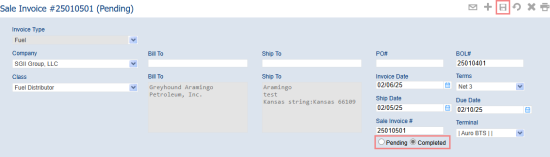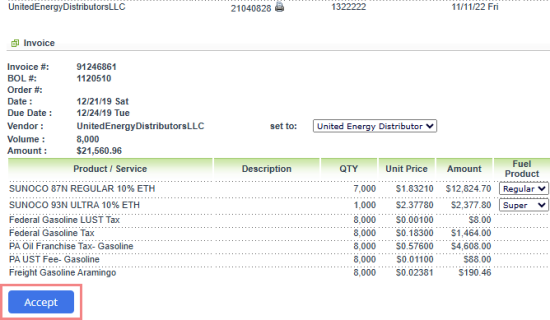In this article, we will walk through a step-by-step process of selling fuel from Fuel Central account to the CStoreOffice® station.
- Create a distributor's bill of landing (BOL) in Fuel Central with the following minimal parameters:
- A terminal from which the fuel will be shipped.
- A fuel vendor.
- A carrier, if you work with a third-party delivery service. If you are going to assign a driver to the order, you can omit this setting.
- A trailer.
- The lifting date and time.
- Unique BOL number.
- Fuel product to be shipped.
- Select the CStoreOffice® station to which the fuel will be shipped from the Ship to.
- Create a purchase invoice in Fuel Central based on the BOL created on the previous step. If the system is configured properly, Fuel Central automatically populates almost all data fields in the form. You will only need to adjust the following parameters of the invoice:
- Bill date.
- Invoice terms.
- Unique invoice number.
- The invoice will appear in the Fuel Central Fuel Purchases report (Reports > Distribution > Fuel Purchases) and as a pending fuel sales invoice under Customers > Sales Invoices.
- Go to Customers > Sales Invoices in Fuel Central, find the fuel invoice in the list and open it for editing (by double-clicking or selecting the invoice and clicking the pencil icon in the toolbar). Switch the invoice status from Pending to Completed and save it.
- Switch to CStoreOffice®.
- On CStoreOffice® home page, click Pending Fuel Invoices in the left pane.
- Select the station to which the fuel is shipped from the dropdown.
- Find the invoice in the list and click to open its details below the list of pending invoices (you might need to scroll the page all the way down).
- Click the Accept button to accept the invoice.
Pending invoices are only shown in Fuel Central. To access them in CStoreOffice®, you must change their status to Completed.
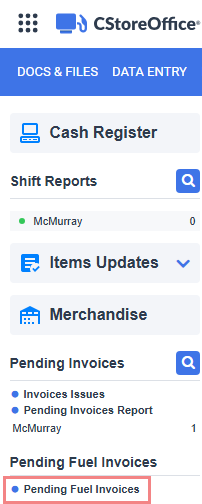
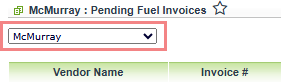
The accepted invoice will appear in the CStoreOffice® station's fuel invoices list (Bills > Fuel Invoices under the Vendors menu) as well as in the CStoreOffice® fuel reports.