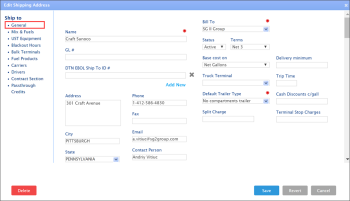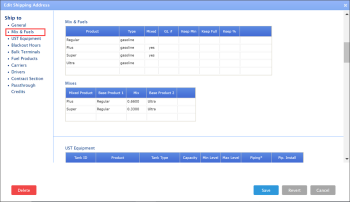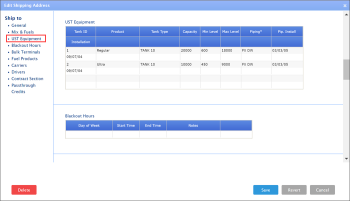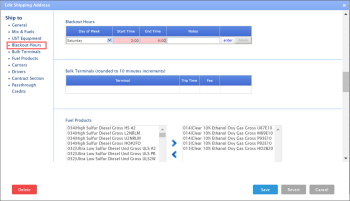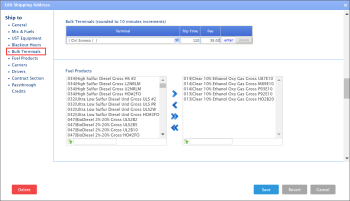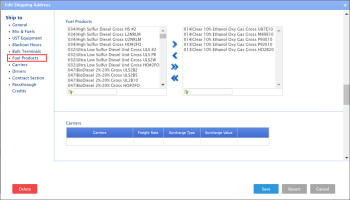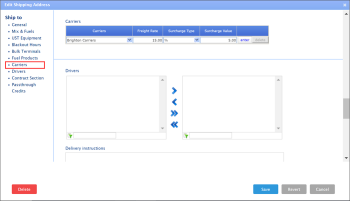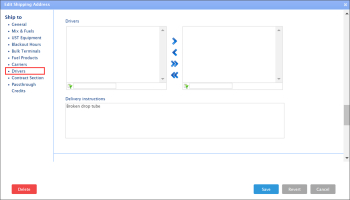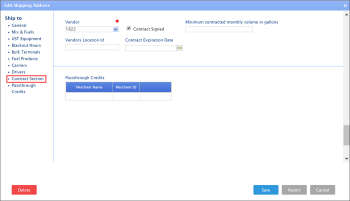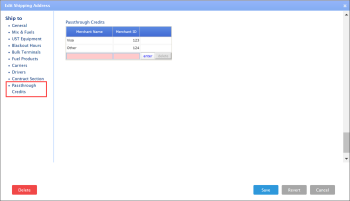- Go to Customers > Ship to.
- In the Ship to list, select the station and at the top right of the list, click the edit icon.
- Specify the following settings for the station:
The required information is marked with red asterisk.
- In the General section, enter contact and billing information.
- In the Mix & Fuels section, make sure the fuel products and mixes values are displayed correctly. If necessary, go to Station Setup > UST System > Mix & Fuels. For details, see Setting up Products and Mixes.
- In the UST Equipment section, make sure the capacity inventory values are displayed correctly. If necessary, go toStation Setup > UST System > UST Equipment. For details, see Setting up Capacity Inventory.
- In the Blackout Hours section, specify the time periods during which the delivery doesn’t take place.
- In the Bulk Terminals section, from the Terminal list, select the bulk terminal and specify the trip time and the freight rate (in the Fee column) for it.
For more information on how to set up bulk terminals, see Setting up an Account for Fuel Central.
- In the Fuel Products section, set up a list of required fuel products.
For more information on how to set up fuel products, see Setting up an Account for Fuel Central.
- In the Carriers section, select the carrier, specify its freight rate, surcharge type and value.
For more information on how to set up carriers, see Setting up an Account for Fuel Central.
- In the Drivers section, do the following:
- Set up a list of drivers.
- In the Delivery instructions field, enter special instructions like “Broken drop tube”, “Small lot” and so on.
- In the Contract section, select the vendor and specify the contract information if you have a signed contract with this vendor.
For more information on how to set up distributor vendors (suppliers), see Setting up an Account for Fuel Central.
- In the Passthrough Credits section, enter the pass through credits data, if any.
For more information on how to set up drivers, see Setting up an Account for Fuel Central.
- At the bottom of the form, click Save.