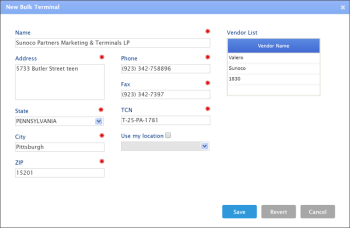To set up a bulk terminal:
- At the top right of the Bulk Terminals list, click the add icon.
- In the New Bulk Terminal form, specify the following data:
- Name: Enter the name of the bulk terminal.
- Address: Enter the address of the bulk terminal location.
- State: From the list, select the state of the bulk terminal location.
- City: Enter the city of the bulk terminal location.
- ZIP: Enter the ZIP code of the bulk terminal location.
- Phone: Enter the phone of the bulk terminal location.
- Fax: Enter the fax of the bulk terminal location.
- TCN: Enter the terminal control number for the bulk terminal.
- Use my location: Select this check box if necessary.
- Vendors List: After you set up distributor vendors, come back to this bulk terminal and set up the list of vendors. For details on how to set up distributor vendors, see Setting up Distributor Vendors (Suppliers).
- At the bottom of the form, click Save.
To edit or delete a bulk terminal, select it in the list and at the top right of the Bulk Terminals list, click the edit or delete icon.