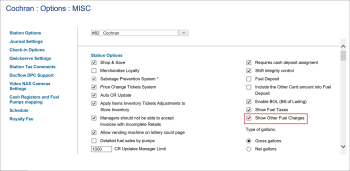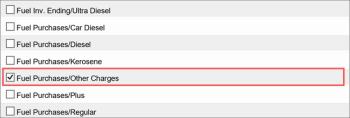Besides the fuel product and tax and sales information, it is possible to enter information about other fuel charges. Or, if for some reason (for example for the most accurate gasoline profit margin calculation) you need to create a fuel invoice without populating the Fuel Products section, you can populate the Other Charges section only on condition you have this option enabled first.
The procedure of creating a fuel invoice with the other fuel charges only is basically the same as for the regular invoice, except for the skipping the Fuel Products and Taxes and Services sections. For more information, see Entering New Fuel Invoice.
Enabling Other Charges Option
To be able to populate the Other Charges section in the fuel invoice form, you can do either of the following:
- Enable the Other Fuel Charges option. Do the following:
- Go to Settings > General > Locations.
- Double-click the necessary location in the list.
- In the left menu, click MISC and select the Show Other Fuel Charges check box.
- Activate the necessary data type. Do the following:
- Go to Settings > Company > Transactions Assignment.
- At the bottom of the form, click the Required Datatypes button.
- In the list of data types, select Fuel Purchases/Other Charges check box.