Please note that you can merge a check-in count only with pending invoices. If the Merge With Invoice button is not displayed in the Check-in Count form, it means that there are no pending invoices for the selected check-in.
To merge the check-in count with an existing invoice:
- On the CStoreOffice® home page, in the Pending Invoices section in the left part of the screen, select the location.
Result: The Pending Invoices report is displayed in a new window. - In the Check-ins Count section at the bottom of the report, click the row for the check-in count you want to convert to the invoice.
Result: The Check-in Count form opens. - In the table below Merge With Invoice, select the invoice with which you want to merge the check-in count.
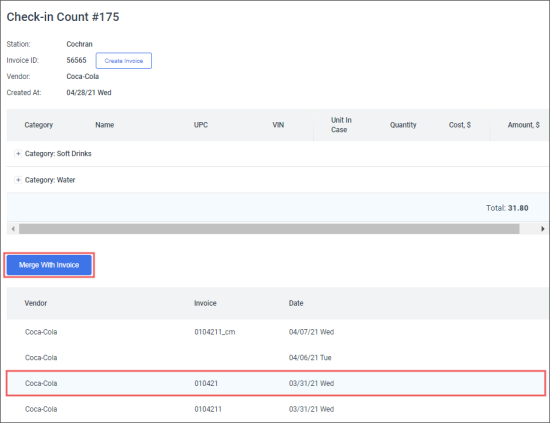
Result: The table shows all the pending invoices that are not linked to any check-in count. If there is a pending invoice that is a match to the check-in count (the same location, vendor, date, and Invoice ID), it is displayed in the first row of the invoice list. - Click Merge With Invoice.
The invoice and check-in count information is automatically audited and the Check-in Count page is refreshed. On the new page:
- Invoice ID is changed to the name of the merged invoice.
- The results of audit are displayed below the list of products. For more information, see Viewing Audit Results and Creating Credit Memo.
- The Rollback button is displayed. You can use it to unmerge the check-in count from the invoice.

