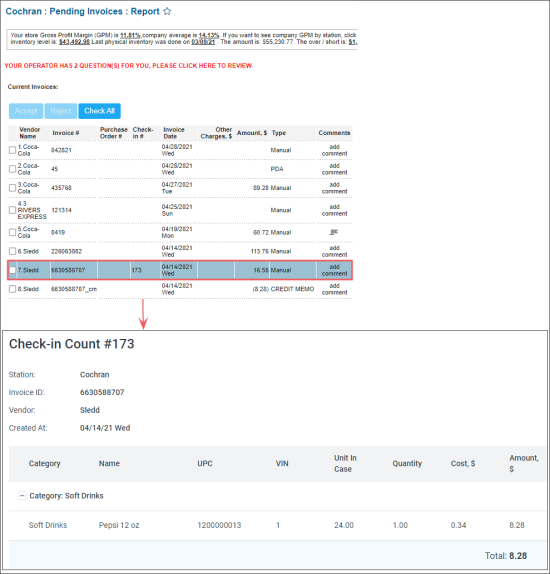If you have just merged the invoice, you can view the results of the automatic audit on the refreshed Check-in Count form below the list of scanned products.
If you want to review the results of audit later:
- On the CStoreOffice® home page, in the Pending Invoices section in the left part of the screen, select the location.
- In the Current Invoices section at the top of the report, in the Check-in # column, click the number of the check-in count you want to view.
Result: The audit results are displayed on the Check-in Count page below the list of scanned products.
If a Credit Memo has been created for this invoice, the audit results are not displayed.
Understanding Results
The table with the audit results contains only the products that have a different quantity in the check-in count and in the invoice, including the missing products.
The actual difference is displayed in the Quantity column:
- If the invoiced quantity exceeds the check-in quantity, the difference is shown as a negative number in red. It reduces the amount you owe to the vendor with respect to the original invoice.
- If the check-in quantity exceeds the invoiced quantity, the difference is shown as a positive number in green.
The total amount to be issued as a credit memo is in the footer of the table.
Creating Credit Memo
To create a credit memo, click Create Credit Memo.
The new Credit Memo appears in the Current Invoices list. It has “CREDIT MEMO” as the Type, and its name consists of the name of the original invoice followed by ”_cm”.
You may need to press F5 on your keyboard to refresh the Pending Invoices report page and view the latest changes.
The Credit Memo total equals to the actual difference between the amount that has been invoiced by the vendor and the amount according to the check-in count. It also lists all the products that cause the difference.