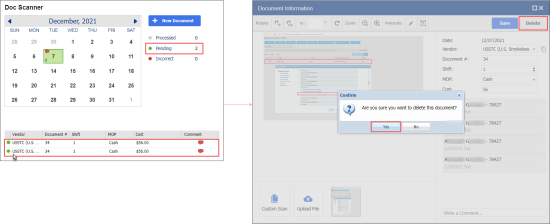To delete the scanned document in the Pending status:
- From the CStoreOffice® home page, go to Docs and Files > Docs Scanner.
- In the Locations list, select the location you need.
- In the Document Type list, select the document type you need.
- In the calendar, select the date of the scanned document.
- In the documents list, double-click the document you want to delete. You can delete only the document in the Pending status.
- In the Document Information form, click the Delete button.
- Click Yes, to confirm deletion.
You can also delete scanned documents in the Pending status from the Docs Explorer menu. For more information, see Managing Scanned and Uploaded Invoices.