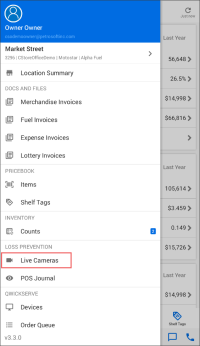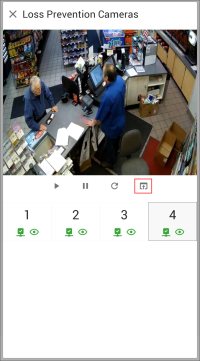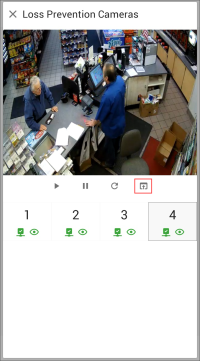With CStoreOffice® Mobile App, you can view videos from cameras installed at your location. You can also check if all cameras are functioning properly.
To be able to view videos from cameras installed at your location, you need to have relevant permissions granted to your user. For details, see Loss Prevention Permissions.
To view cameras at the store:
- At the bottom of the Summary view, tap the location name and from the list, select the location for which you want to view cameras.
- At the top left corner of the Summary view, tap the menu button and then in the Loss Prevention section, tap Live Cameras.
- Below the video stream, select the necessary camera and use controls to watch the video.
To watch the video in the full screen mode, below the video stream, tap the full screen icon.
If a camera is unavailable or the video stream cannot be loaded, CStoreOffice® Mobile App displays red connection and view icons under the camera.