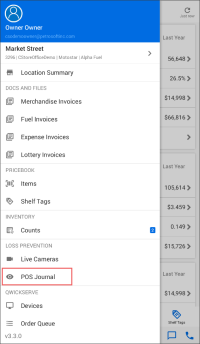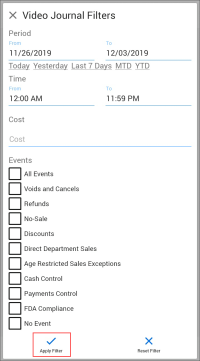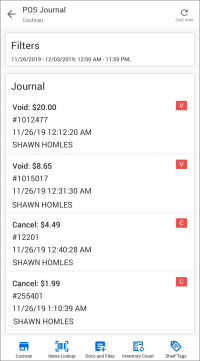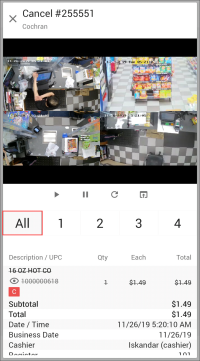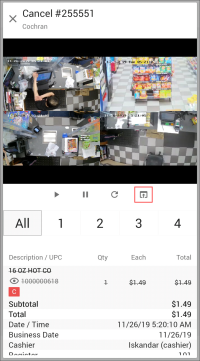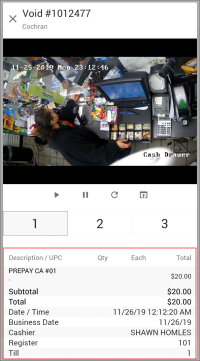With CStoreOffice® Mobile App, you can review cash register transactions and watch store camera records for these transactions using a mobile device.
To be able to review cash register transactions, you need to have relevant permissions granted to your user. For details, see Loss Prevention Permissions.
To view the POS journal:
- At the bottom of the Summary view, tap the location name and from the list, select the location for which you want to view the POS journal.
- At the top left corner of the Summary view, tap the menu button and then in the Loss Prevention section, tap POS Journal.
- At the top of the view, tap Filters and set up the filter for the list of transactions you want to view:
- Period: In the From and To fields, enter the start and end dates of the period for which you want to view transactions or tap a link of a predefined period below.
- Time: Specify the time interval for which you want to view transactions.
- Cost: Enter an approximate cost for transactions.
- Events: Select the check boxes next to events you want to display in the list of transactions.
- At the bottom of the Video Journal Filters view, tap Apply Filter. To discard the filter, tap Reject Filter.
- In the POS Journal view, tap the transaction you want to check.
The letter code to the right of the transaction defines the transaction type: 'V' for void transactions, 'C' for cancel transactions and so on.
- Review the transaction details. You can check the following data:
- Below the video, use the controls to switch between cameras and play video records from these cameras.
To watch video records from all cameras at once in the dashboard, tap All.
To watch the video record in the full screen mode, at the bottom of the video section, tap the full screen icon.
- At the bottom of the transaction view, check the transaction details. You can see the description of the item(s) sold, and the transaction statistics: date and time, cashier's name and so on.
To close the transaction details and get back to the transactions list, at the top left of the transaction view, tap the close button.