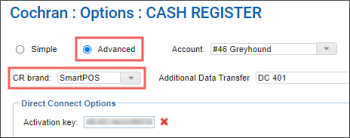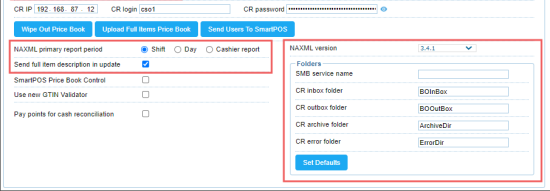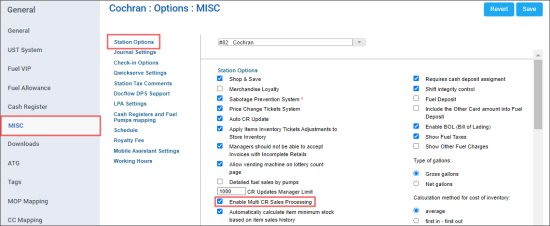The procedure for installing the SmartPOS cash register includes the following steps:
- Configure the cash register options in CStoreOffice®.
- Combine multiple terminals to one location.
- Configure price book control from SmartPOS.
Configuring the Cash Register Options in CStoreOffice®
To configure the cash register options in CStoreOffice®:
- From the main CStoreOffice® menu, go to Data Entry > Dashboard > Station Options > Cash Register.
- In the cash register options form:
- Click Advanced.
- In the CR brand list, select SmartPOS.
- Go to the SmartPOS section. Configure the following data:
- In the NAXML primary report period options, tick on Shift
- Tick on Send full item description in update option
- In the NAXML version list, tick on 3.4.1
- In the Folders section, tick on Set Defaults
- At the top right of the cash register form, tick on Save
Combining Multiple Terminals to One Location
To combine multiple terminals to one location:
- On main site:
- Go to the MISC tab > Station Options section.
- Select the Enable Multi CR Sales Processing option.
- At the top right of the form, click Save.
- On slave register (s):
- Go to the Cash Register tab and click Advanced.
- Go to the Advanced subsection.
- In the Parent station list, select main location.
- At the top right of the form, click Save.
- Go to the MISC tab > Station Options section.
- Select the Enable Multi CR Sales Processing option.
- At the top right of the form, click Save.
This option must be selected for all registers to be a parent-child setup.
Configuring Price Book Control from SmartPOS
Normally item updates will only come from Price Book to the SmartPOS register. If you are making changes to items on the register, you might want to push them to the CStoreOffice® price book.
To configure price book control from SmartPOS, including updates sending from SmartPOS to CStoreOffice®:
- Turn on the price book control in CStoreOffice®.
- Enable Allow making changes to PB from CR.
- Save settings.
- Turn on the price book control on SmartPOS.
- Log onto System account.
- Swipe right until you get to the System Settings screen.
- Click POS Settings.
- Click Cash Settings.
- Enable SmartPOS Price Book Control.
- Save settings.
For more information, see Advanced Settings.