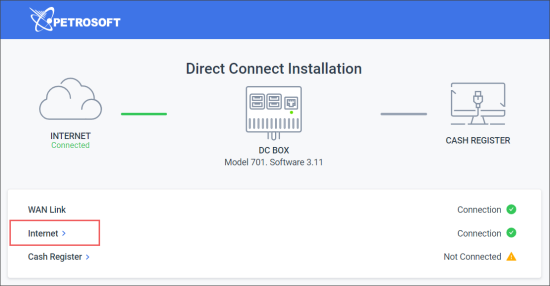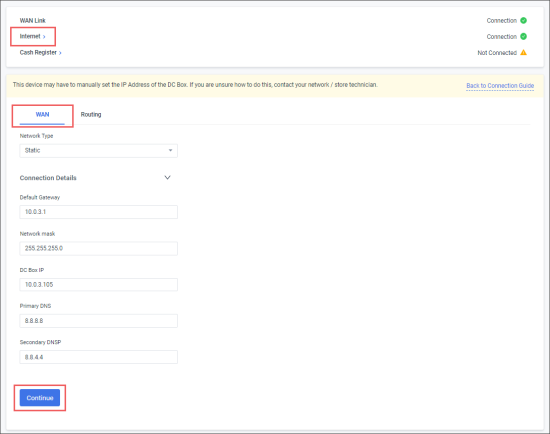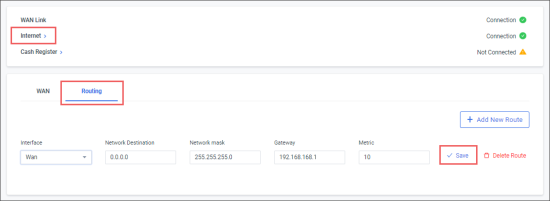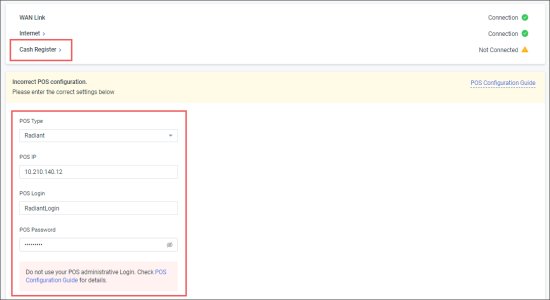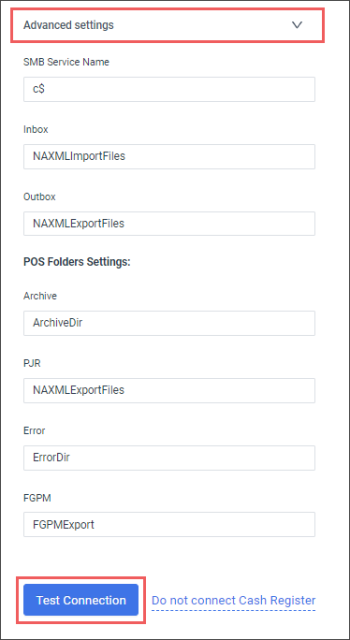You can configure the following connection settings from the Direct Connect Installation tool:
Configuring Internet Connection Settings
To configure internet connection settings from the Direct Connect Installation tool:
- Click Internet.
- In the WAN section:
- In the Network Type list, select either of the following values:
- DHCP: If this value is selected, all further network settings are applied automatically. Click Continue and check the connection status.
- Static: If this value is selected, you need to configure network settings manually. Go to the step 4.
- In case Static is selected, configure the following network settings and click Continue:
- In the Routing section:
- Click Add New Route.
- Configure the following settings and click Save:
Configuring Cash Register Connection Settings
To configure cash register connection settings from the Direct Connect Installation tool:
- Click Cash Register.
- In the POS Type list, select your cash register type.
- In the POS IP field, enter your cash register IP address.
- In the POS Login field, enter the CR login field's value taken from CStoreOffice®.
- In the POS Password field, enter the CR password field's value taken from CStoreOffice®.
For more information about cash register settings in CStoreOffice®, see Station Options: Cash Register.
- Click Advanced Settings and configure the following CR settings:
- SMB Service Name
- Inbox
- Outbox
- POS Folders Settings
- Archive
- PJR
- Error
- FGPM