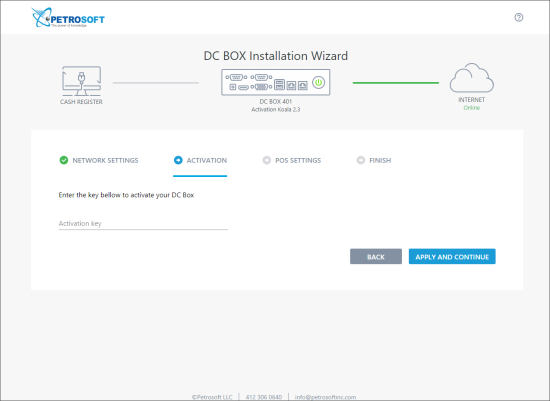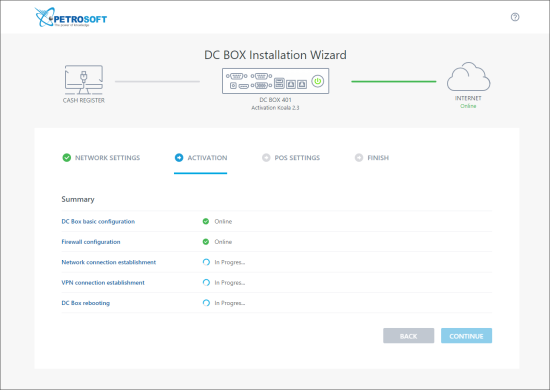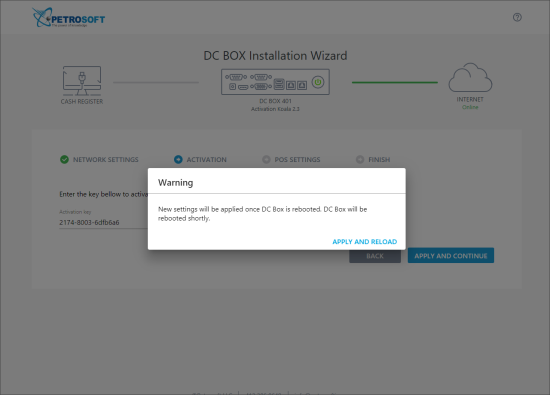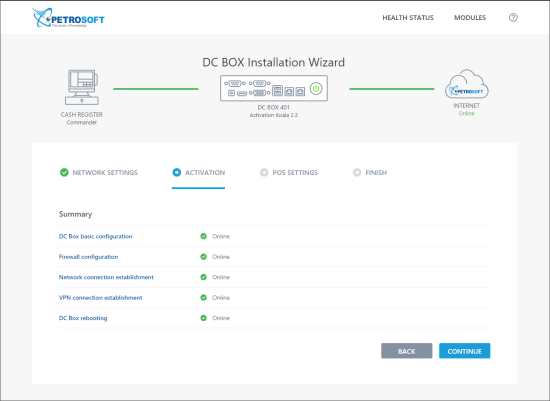- When the indicator in the Connection status field turns green and the Online status is displayed, click the Apply and Continue button.
If you have any special configuration or the Offline status is displayed, you need to verify the following:
Are you using DHCP?
- Yes: Check the cable and a connection to the main router.
- No: In the Network type list, select Static and specify the network addressing settings manually.
- Click the Test connection button. Once the indicator in the Connection status field turns green, you can move forward.
If any updates are available, the DC Box Installation Wizard will display a notification and offer you to install updates. - When the page has completely loaded, you will be requested to enter your activation key. In the Activation key field, enter the activation key, for example: 1234-abcd-56789, and click Apply and Continue.
The activation key must be entered with dashes between the digit groups.
For more information on how to get the activation key, For details, see Getting the Activation Key for DC-401.
Result: The status page is displayed that tells you what step you are on.
- Once the first two statuses are completed, you will be prompted to apply the new settings and reboot DC-401. Click Apply and Reload.
Result: DC-401 is rebooted.
- After reboot, the activation process continues, and you can see the Online status for each of the steps. Click Continue.
If you run into any other status than Online, please give us a call at 412-306-0640 Ext 3 option 1.