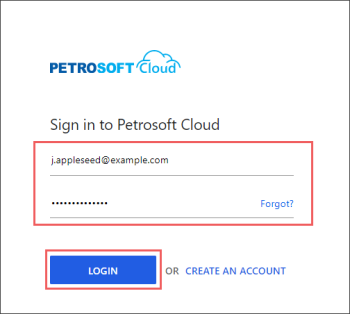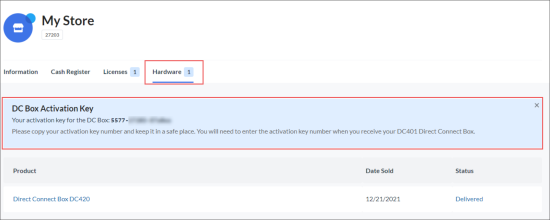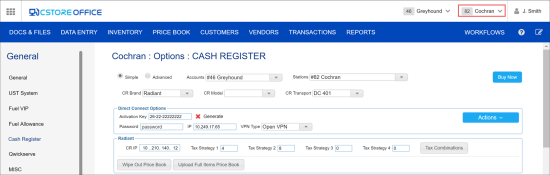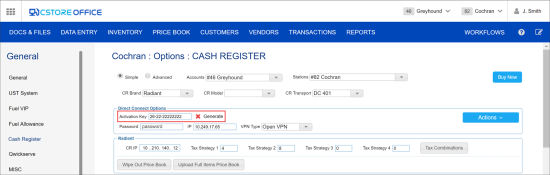Use the procedures below to get the activation key for your Direct Connect Box (DC Box) of any version.
You can get an activation key for Direct Connect Box in the following ways:
Getting the Activation Key for DC Box in the Petrosoft Customer Portal
When the Direct Connect Box is connected to your location, its activation key is added to the Petrosoft Customer Portal automatically.
To get the activation key for Direct Connect Box in the Petrosoft Customer Portal:
- Open the Business Units section in the Petrosoft Customer Portal. In a web browser, go to: https://my.petrosoftinc.com/en-us/businessunits.
- If you are not logged into the Petrosoft Customer Portal, the Sign in to Petrosoft Cloud page opens where you need to enter your Petrosoft account's credentials and click Login.
- In the Business Units section, from the list of your stores, click the store for which you need to get the DC Box activation key.
- In your store's card, click the Hardware section and get your DC Box activation key number.
Generating the Activation Key for DC Box in CStoreOffice®
To view and generate the activation key for DC Box directly in CStoreOffice®:
- On the CStoreOffice® home page, go to Data Entry > Dashboard.
- In the Station Options section, click Cash Register.
- At the top right corner of the Cash Register form, select the location at which the DC Box is set up.
Please note that in case DC-420 or DC-701 are installed at your location, the DC-401 option is displayed in CStoreOffice® cash register settings. The functionality and characteristics of DC-420, DC-701, and DC-401 models are the same, therefore all DC-401 options in CStoreOffice® and its documentation are relevant to DC-420 and DC-701 as well.
- In the Direct Connect Options section, check the Activation Key field:
- If no activation key is specified in the field, click Generate to the right of the field to generate a new key.
- If the previous activation key is specified in the field, click the delete icon to the right of the field and then click Generate to generate a new key.