The House Accounts form is used to perform the following operations with your house accounts:
- Enter and save house accounts
- Edit house accounts
- Delete house accounts data
- View house accounts for the selected date or period
Opening House Accounts Form
To open the House Accounts form, in CStoreOffice® main page, go to Data Entry > Cash Reconciliation > House Accounts.
The form is already opened for entering data, therefore there is no the adding new house account button. Each house account shall be edited and deleted separately.
Entering House Accounts
To enter your house accounts in the House Accounts form:
- At the top of the House Accounts form, specify the following data:
- Select a week, for which you are going to enter your house account.
- Select a day, which you want to set as the default date for each house account entry.
Result: Existing house accounts for the selected date are displayed in the House Accounts form.
- Go to the table, move it till the last record and for each adding house account, specify the following data:
- In the Customer column, select the customer, for which you are adding a house account.
- In the Invoice Number column, enter the invoice number.
- In the Amount column, enter the amount of the house account.
- Click the enter button.
- At the top right of the House Accounts form, click the Save button.
Result: Entered house accounts are saved. The difference between the Total house accounts and the House Accounts from CR values is changed (see at the bottom right of the House Accounts table).
When the house accounts data are imported from the cash register, the Invoice Number field is filled in automatically with the transaction number of the corresponding invoice.
Editing House Accounts
To edit existing entry about a house account in the House Accounts form:
- At the top of the House Accounts form, select a week and a day, for which you want to get the list of existing house accounts.
Result: Existing house accounts for the selected date are displayed in the House Accounts form.
- Go to the table and for each house account you want to edit, update any of the following data:
- Click the house account entry you want to edit.
- On the right of the house account entry, click the edit button.
- In the Customer column, select another customer.
- In the Invoice Number column, update the invoice number value.
- In the Amount column, update the amount of the house account.
- Click the enter button.
- At the top right of the House Accounts form, click the Save button.
Result: Updated house accounts are saved.
Deleting House Accounts Data
To delete a house account entry from the House Accounts list:
- At the top of the House Accounts form, select a week and a day, for which you want to get the list of existing house accounts.
Result: Existing house accounts for the selected date are displayed in the House Accounts form.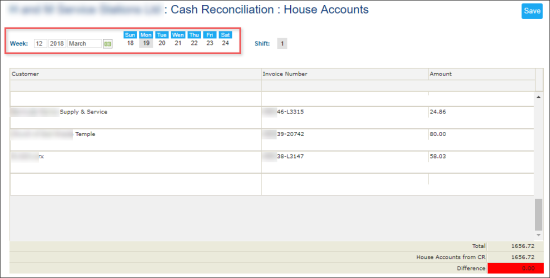
- Go to the table and on the right of the house account entry you want to delete, click the delete button.
Result: The confirmation dialog window opens. - In the confirmation dialog window, click OK.
Result: The house account has been deleted.
Viewing House Accounts Data
You can view the expenses information in the following ways:
- For a specific date, using the House Accounts form
- For the selected period, using the House Accounts report
Viewing House Accounts Data for Specific Date
To view the house accounts data for a specific date in the House Accounts form, at the top of the form, select the date.
At the bottom right of the House Accounts table, you can view the following total data:
- Total: The total amount of all house accounts for the selected date, including the following data:
- Manually entered house accounts data
- House accounts data automatically imported from a cash register
- House Accounts from CR: The total amount of all house accounts automatically imported from a cash register for the selected date
- Difference: The difference between the Total and House Accounts from CR values
You can also view reconcile deposits for a specific date in the House Accounts report by selecting this date as the start and end date of the selected period. For details, see Viewing House Accounts Data for Selected Period.
Viewing House Accounts Data for Selected Period
To view the house accounts data for the selected period, go to Reports > Accounting > Review Sales > House Accounts.
For more information on how to work with the House Accounts report, see House Accounts Report.




