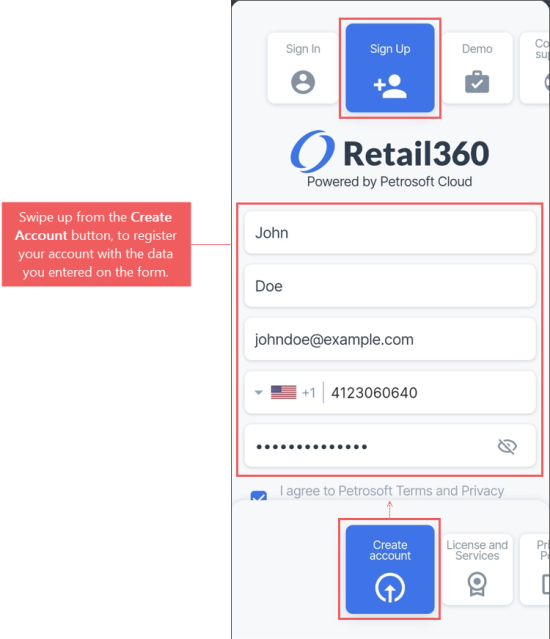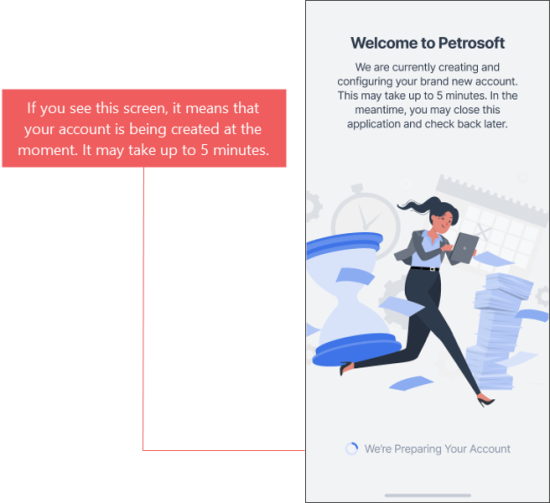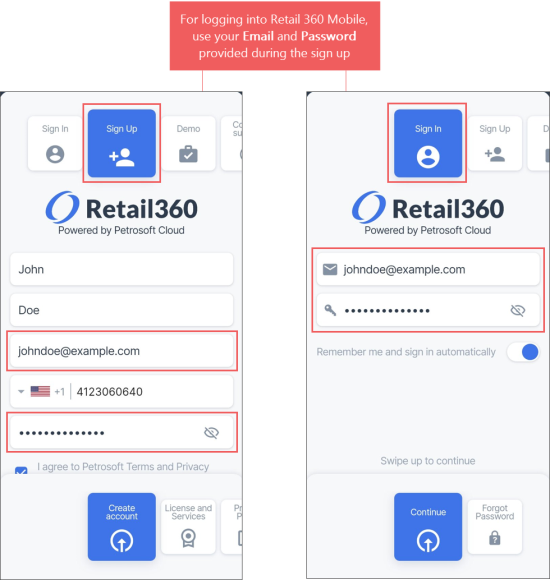To create an account in Retail 360:
- Download the Retail 360 Mobile app on your device:
- Download on the App Store
- Get it on Google Play
You may also scan the QR code from the Quick Start Guide available after purchasing SmartPOS on Amazon.
- Install Retail 360 Mobile and launch it.
- Swipe left to the Sign Up tab.
- In the Sign Up screen, enter the following user data:
- First Name
- Last Name
- Phone
- Password
- In the bottom of the screen, swipe up from the Create Account button.
- Check the email box you provided to verify your email address.
To verify your email address, in the activation email you will need to click Activate Now and then Click here to proceed.
- Wait a while until your account is created. It may take up to 5 minutes.
- When your email is confirmed and account is created, you may use your email and password to log into the Retail 360 Mobile app. For more information, see Logging Into Retail 360 Mobile.
The account creation procedure may take up 5 minutes. If you are not able to log into Retail 360 Mobile after this time, please contact the Petrosoft Support team.
The user accounts created in Retail 360 Mobile can be managed via CStoreOffice®. For more information, see Managing Employees.
For more information, see Getting Started with Retail 360 Mobile.